I will explain how to deposit into XM account.
If you haven’t opened a XM account yet, please open one by referring to my article.
\Just 3 minutes!!/
XM Deposit Methods
The following deposit methods are available on XM.
Available deposit methods vary depending on your country of residence.
The explanations from here on are based on the ones available in Thailand where I live, but please visit the official website to know which deposit methods are available in your country.
| Method | Fees | Processing Time |
|---|---|---|
| Bank Transfer | No Fees *1 | 1-3 business days |
| Credit/Debit Card | No Fees | Instantly |
| Neteller | No Fees | Instantly |
| Skrill | No Fees | Instantly |
| WebMoney | No Fees | Instantly |
*1: Fees will be charged for less than $200 (or equivalent) deposit.
Restrictions on withdrawal by deposit method
There are the following restrictions.
From a money laundering perspective, this is almost same for any forex broker.
- If you deposit with a credit card, you can withdraw up to the deposit amount.
- For credit cards, there may be further restrictions depending on the card company.
If you deposit with a credit card, the maximum withdrawal amount is the deposit amount.
In other words, if you make a profit, you can only withdraw the profit by bank transfer.
Although it is a restriction by the credit card company, for example, you may not be able to withdraw money after a certain period of time (several months).
This is because in the case of credit card withdrawal, it will be refunded (withdrawn) by canceling the deposit.
For the same reason, credit card withdrawals may take long time.
How to Deposit into XM Account
From here, I will explain the specific deposit method using my account.
Only the main ones will be explained.
Skrill and NETELLER have almost the same flow.
As mentioned above, the available deposit methods vary depending on the country or region where you live, but here I will explain the following major deposit methods.
- Online Bank Transfer
- Mobile Banking
- Credit / Debit Cards
- NETELLER
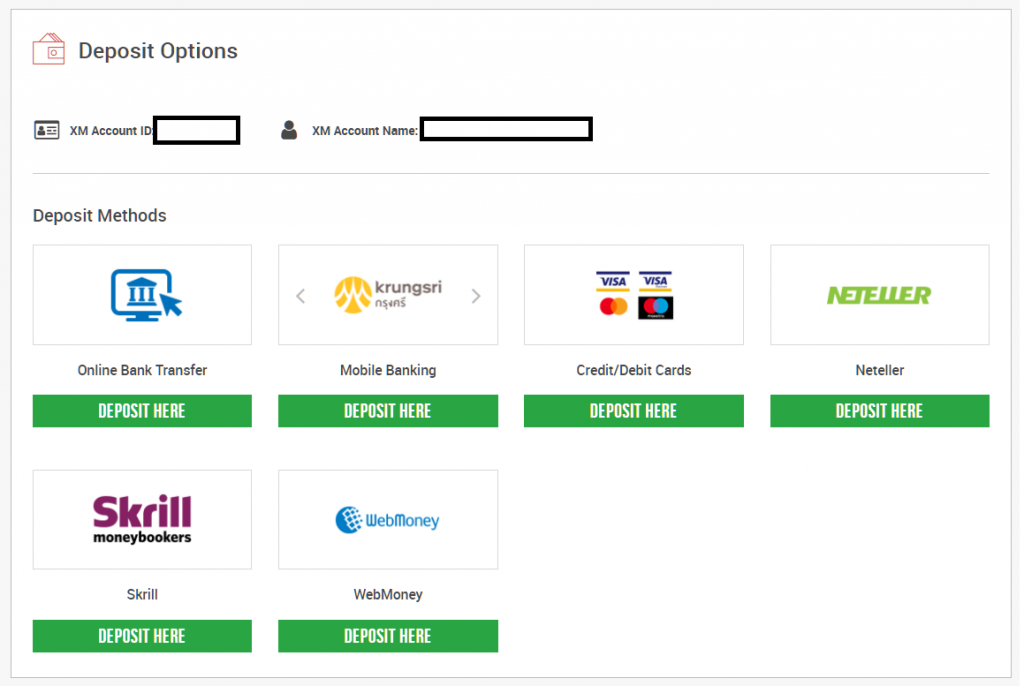
Log in to XM Member Page
First, log in from the top page of XM and display the member page.
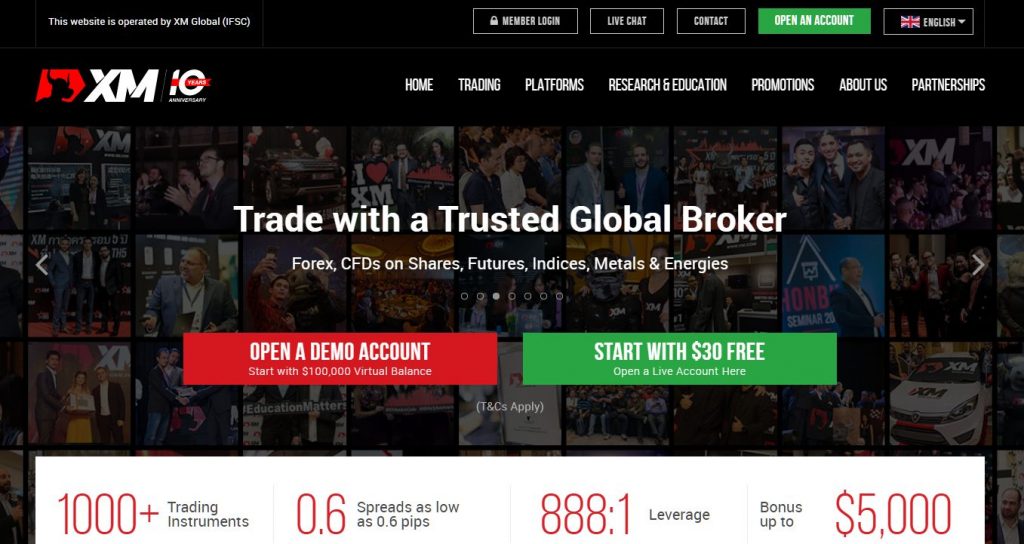
Select Deposit Account
From the Overview of My Account, click “DEPOSIT FUNDS” or “DEPOST” in the row of the account you want to deposit.
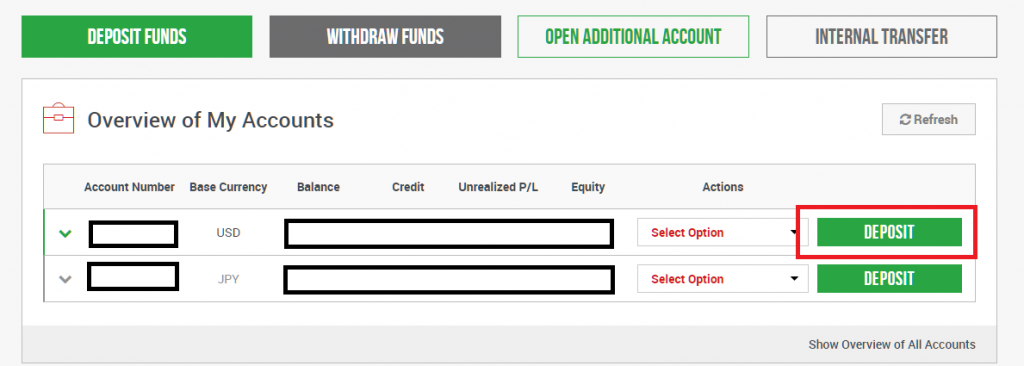
In XM, you can create up to 10 additional accounts.
If you have multiple accounts, multiple lines will be displayed here.
(Like my screenshot)
Make sure you don’t make a mistake in the account you deposit.
Please see another article for how to create additional accounts.
Deposit by Online Bank Transfer
Select “Online Bank Transfer”
Select “Online Bank Transfer” from the deposit options.
This depends on the country or region where you live, and the supported banks will differ.
Here, I will explain using the example of Thailand where I live.
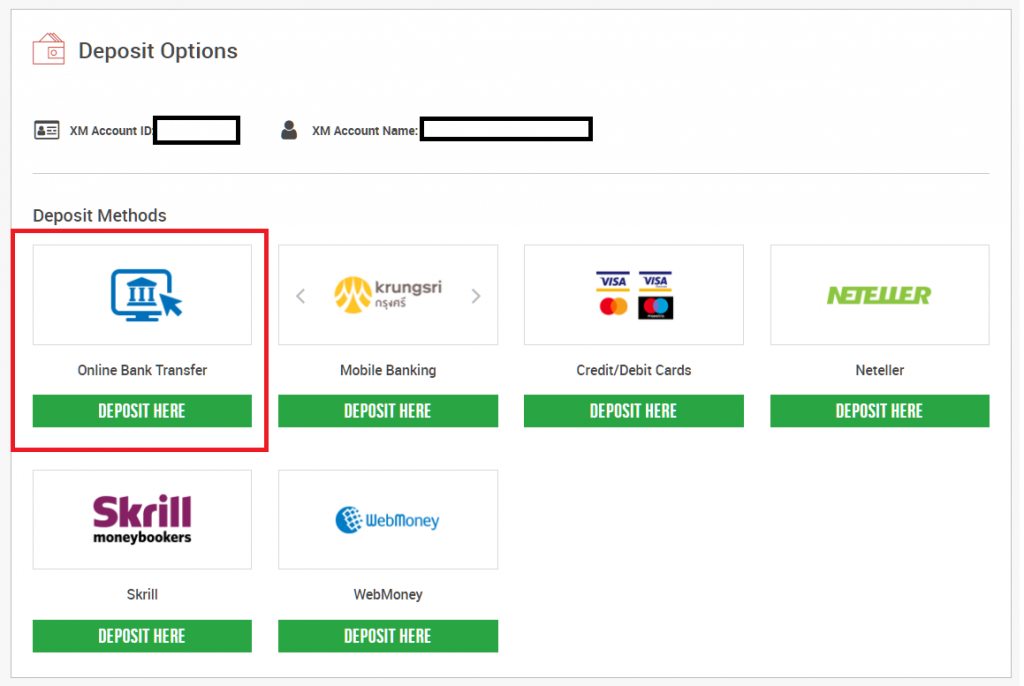
Notes for Online Bank Transfer
Some notes for online bank transfer is shown.
Please read it well.
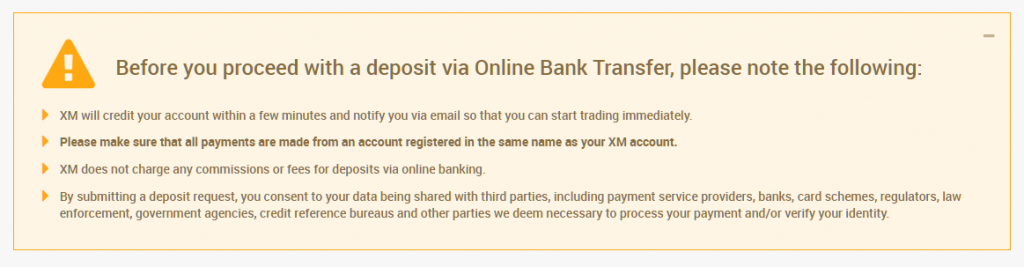
Select the Bank, Enter the Deposit Amount
Select the bank to use.
Enter the deposit amount.
When you transfer money from your bank, deposit will be automatically exchanged for your XM account currency. The exchange rate is displayed on the screen.
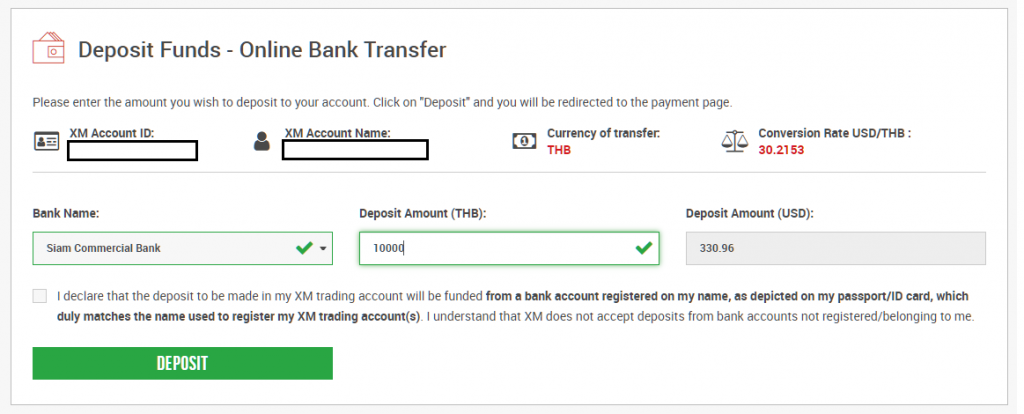
Move to Bank Online Payment Page
You will automatically be taken to the bank’s online payment screen. Please follow the instructions on the screen to send money.
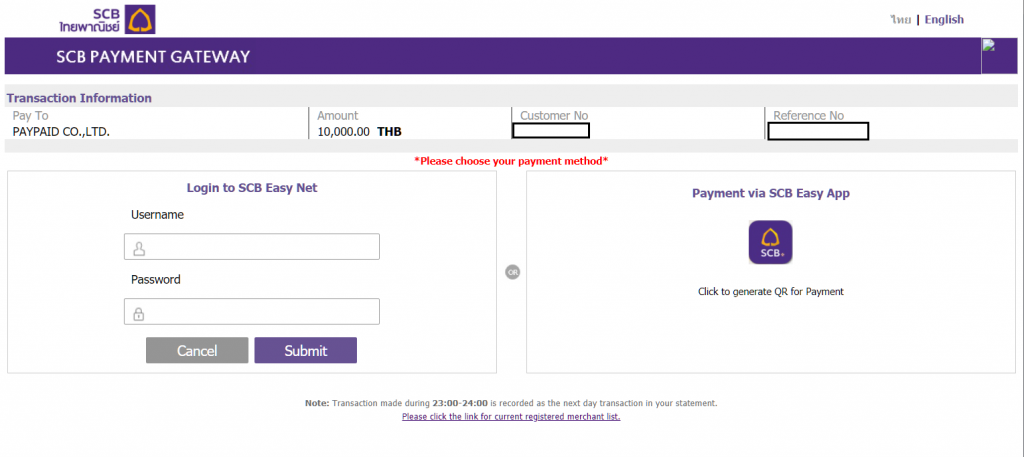
Deposit by Mobile Banking
In Thailand, where I live, domestic bank transfers are very advanced and convenient.
We can easily send money by scanning the QR code with the bank’s mobile app.
Select “Mobile Banking”
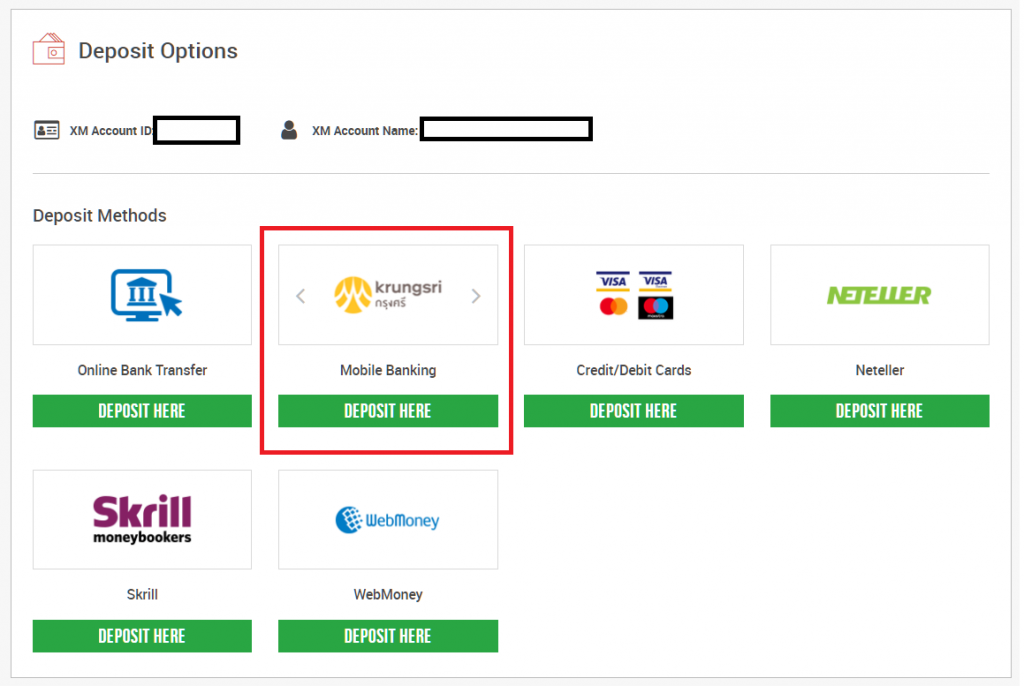
Select Bank, Enter Deposit Amount
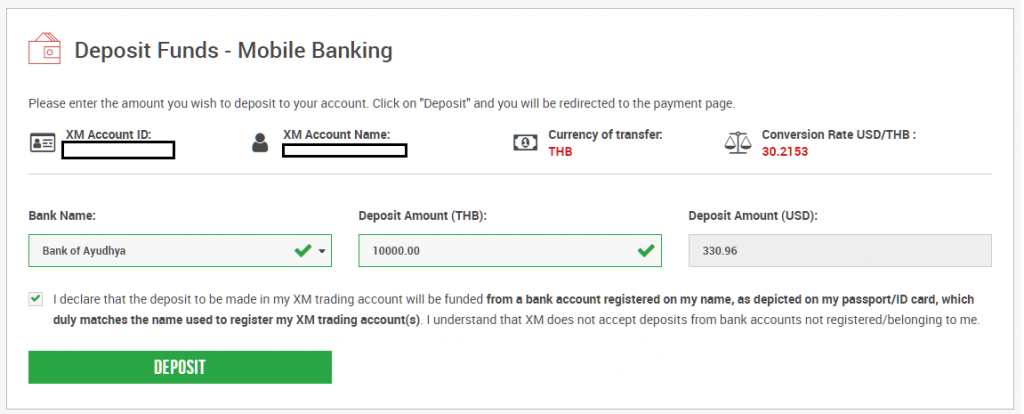
Scan QR and Send Money
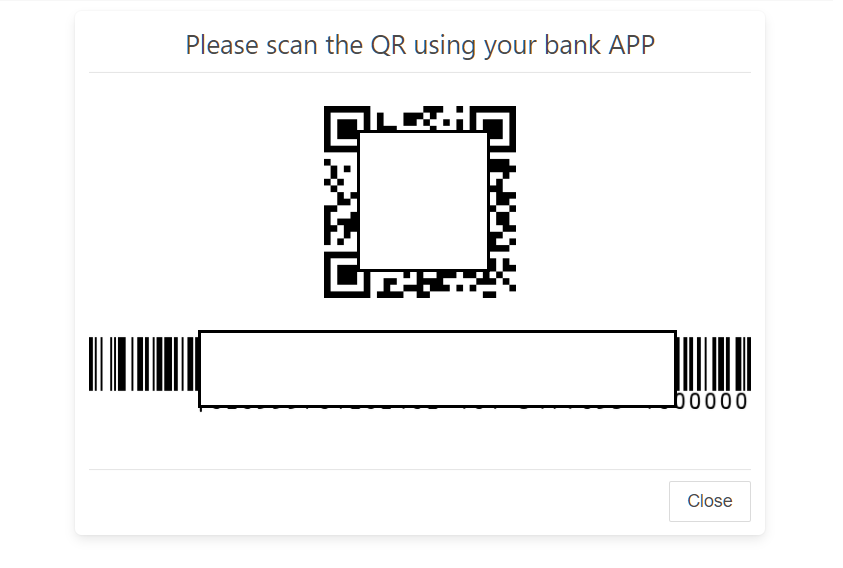
Deposit by Credit/Debit Cards
Select “Credit/Debit Cards”
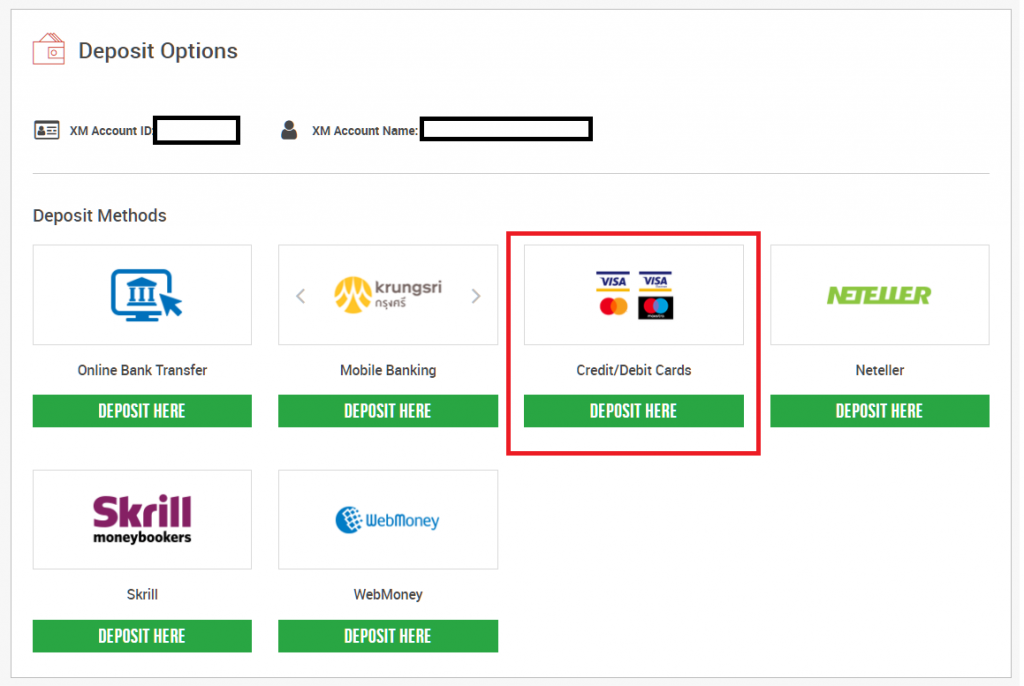
Notes for Credit/Debit Cards
Some notes for credit/debit cards is shown.
Please read it well.
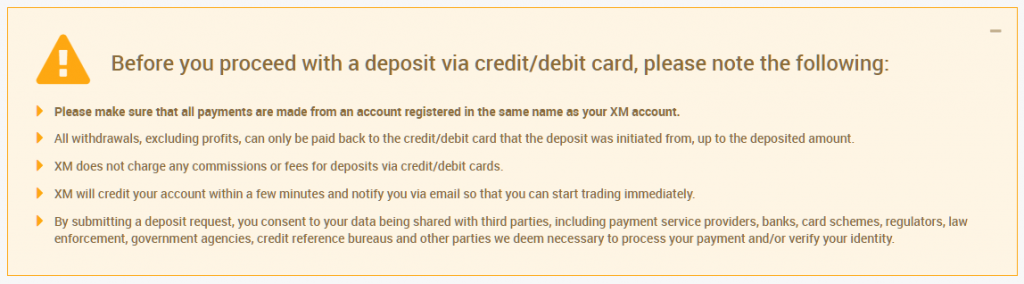
Enter the Amount
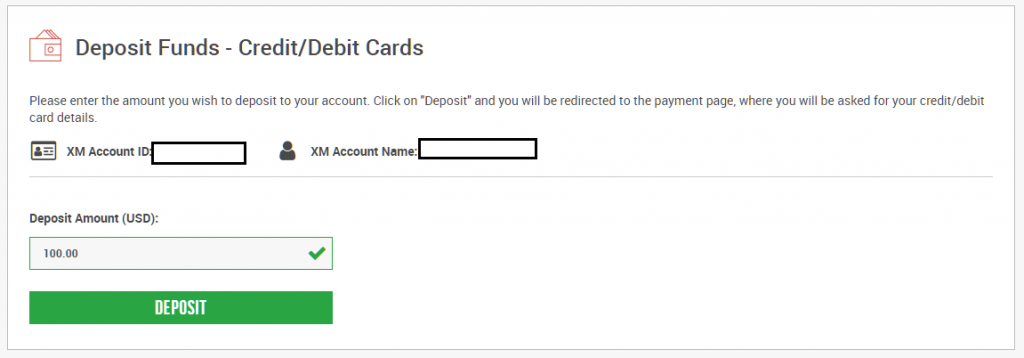
Confirm
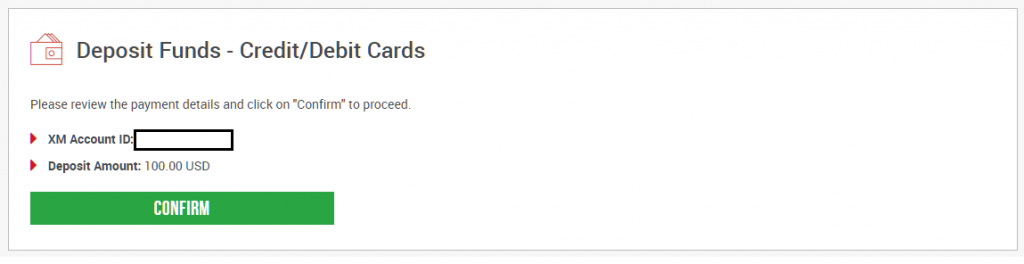
Enter Credit Card Information
Enter the credit card information you use for deposit.
Click “Deposit” after entering, the deposit will be processed after the card information is collated.
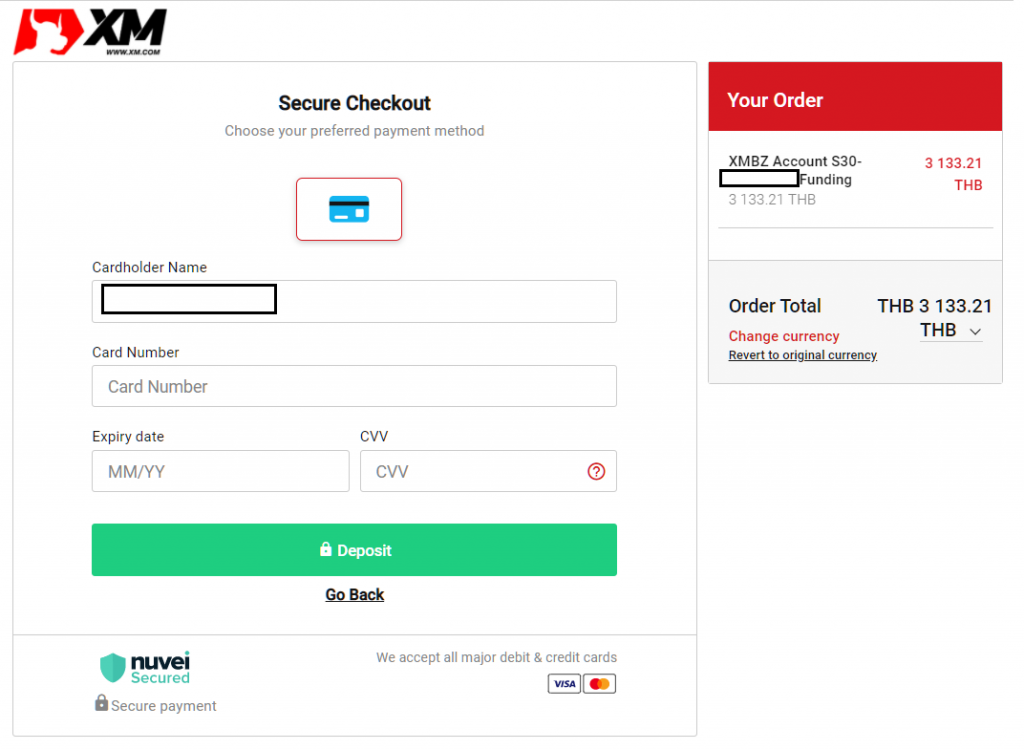
Deposit by NETELLER
Select “NETELLER”
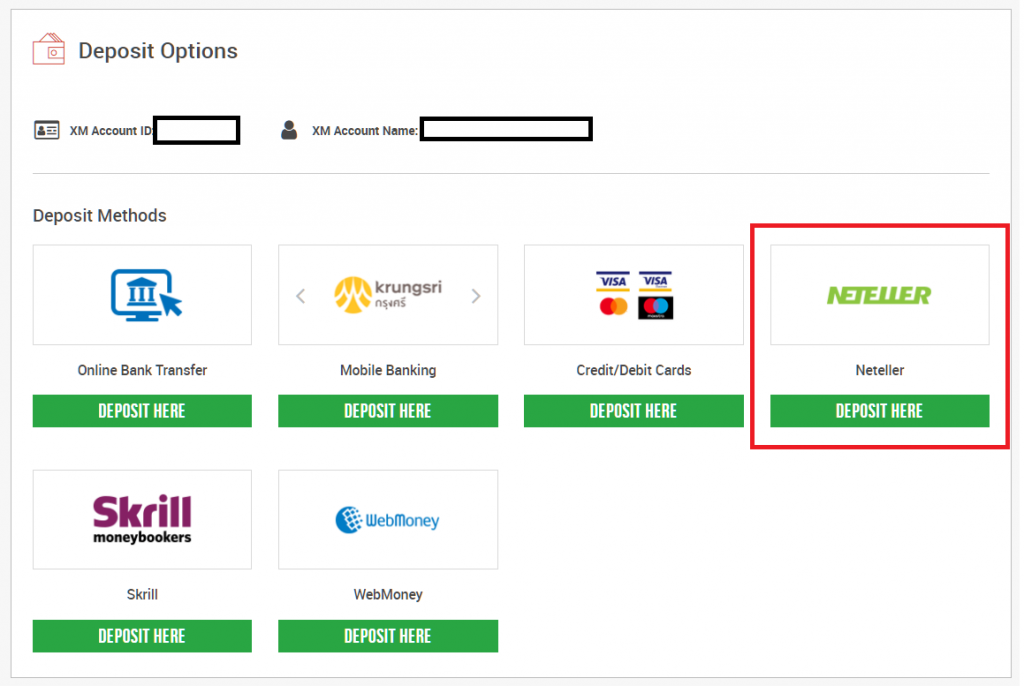
Notes for NETELLER
Some notes for Neteller is shown.
Please read it well.
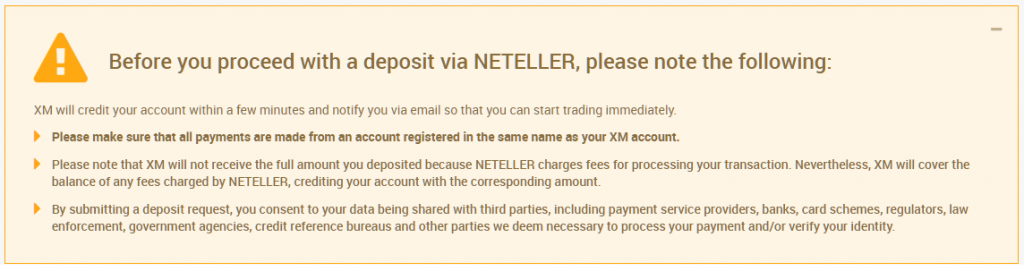
Enter your Neteller email address and deposit amount
Enter the email address registered in Neteller and the deposit amount. After entering, click Deposit.
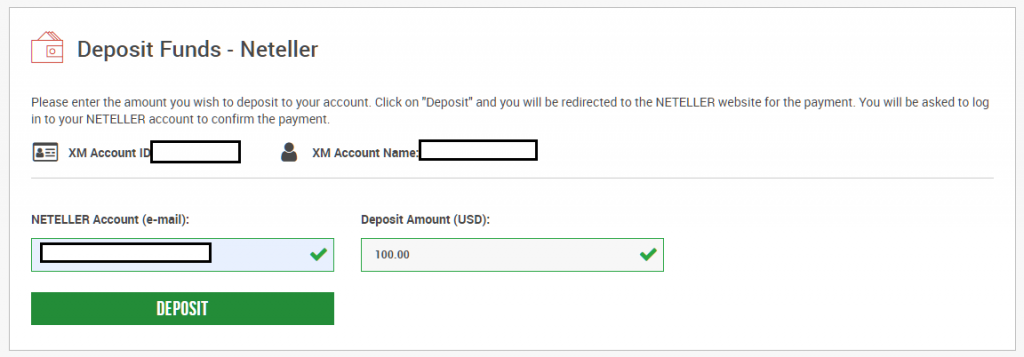
Move to Neteller Page
You will automatically be taken to the Neteller website. Please follow the instructions on the screen to send money.
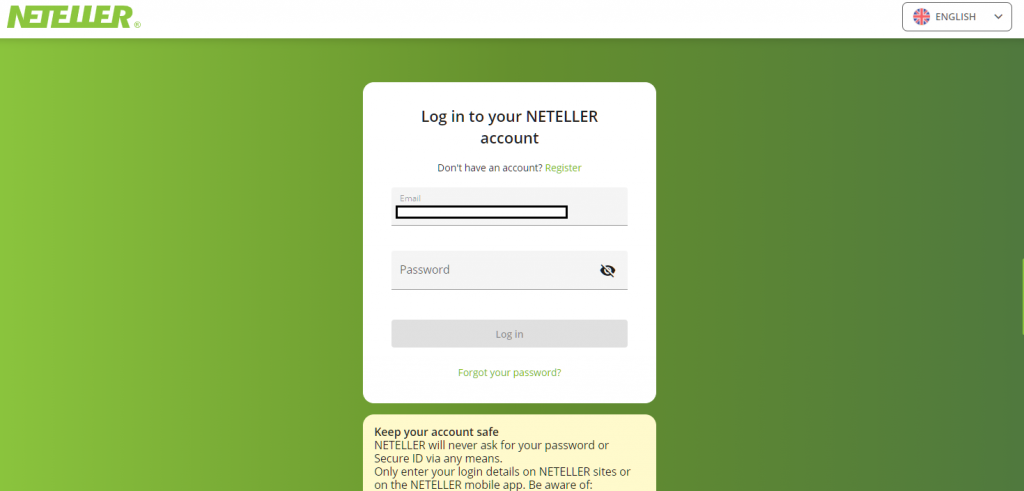
Summary
I explained how to deposit XM.
A general notes with forex brokers is that deposit methods are changed sometimes.
Also, as mentioned above, the available deposit methods differ depending on the country or region where you live, so please check the official website to confirm it.
\Just 3 minutes!!/
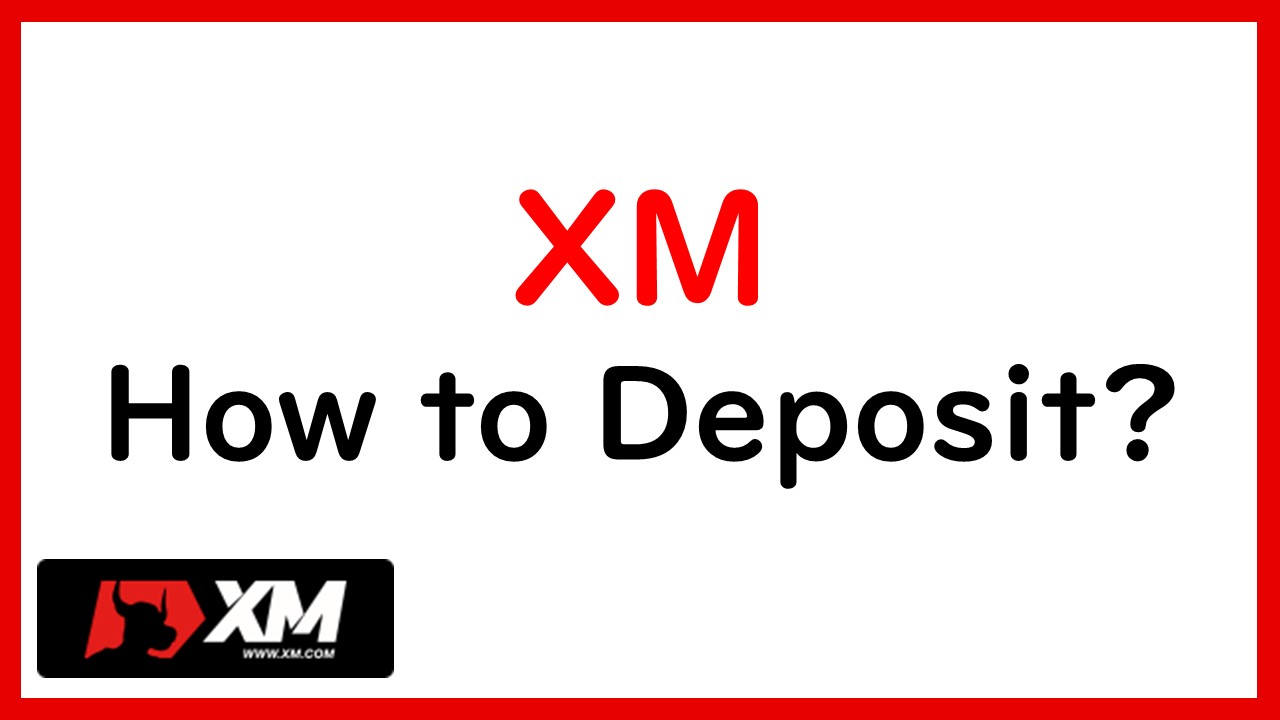

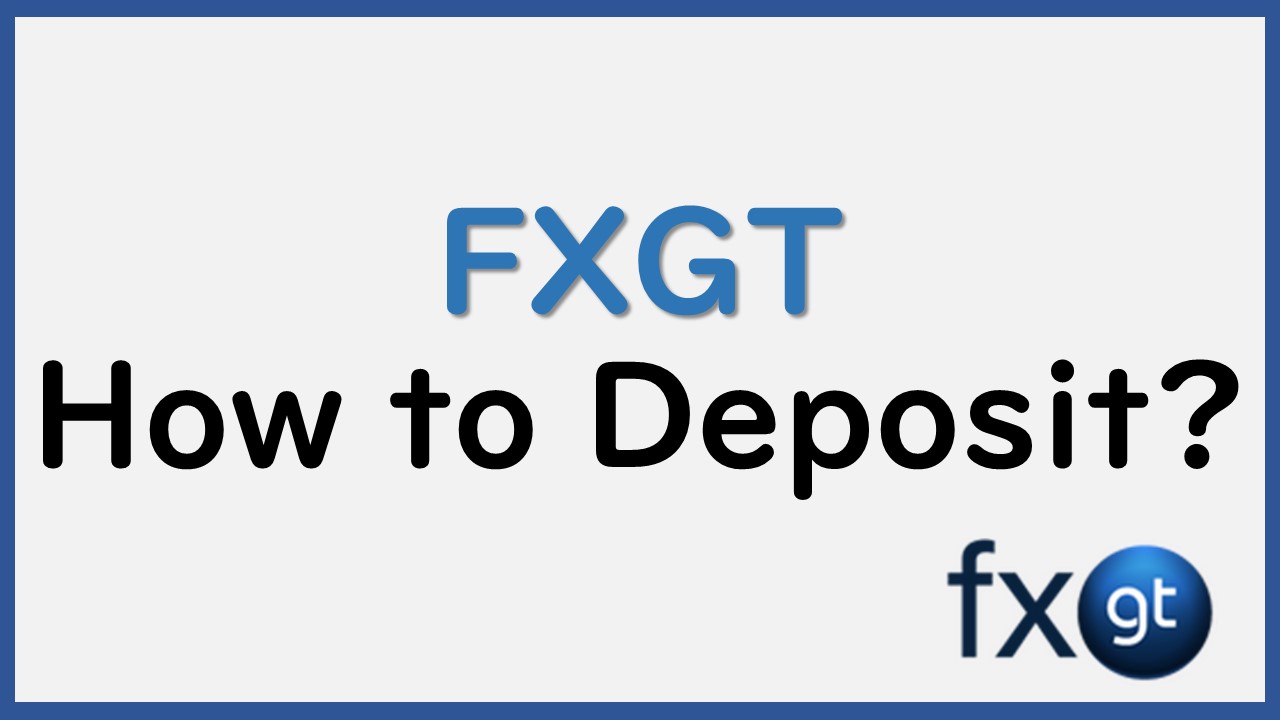
コメント