I will explain the XM demo account, which is a popular broker with traders around the world.
By opening a demo account, you can practice trading and check the actual trading environment in XM.
If you have any doubts about the trading environment, it is a good idea to try a demo account before opening a real account.
This article describes the following:
- How to utilize XM demo account
- Characteristics of XM demo account
- Notes on XM demo account
- How to open XM demo account
Features and benefits of XM demo account
XM offers a demo account.
Really tradeable account that is not demo accounts is commonly called “real account”.
When you open a demo account, equity is set in advance.
No need to deposit.
Just open it and you can start trading immediately.
- Easy registration, no need to submit identity verification documents
- Equity is prepared and you can trade immediately without deposit
- Trading is possible in almost the same environment as the production
- The rate etc. are the same as the actual production and are reflected in real time
- Products such as currency pairs and CFDs offered are the same as real account
- Anyone can use it for free
- No risk of losing your money
What is the purpose of using the XM demo account?
The demo account can be used for the following purposes.
- Check the trading environment of broker before opening a real account
- Forex beginners practice trading
- Try trading currency pairs and CFDs that you haven’t traded before
- Test EA (Automatic Trading Tool)
Check the trading environment
Regarding the first point of checking the trading environment, you can check the following points by actually trading with the demo account of the forex broker.
- Is the information on the official website correct, such as spreads?
- Is there any suspicious point about fluctuations in spreads and prices depending on the time of day and products?
- Is it easy for orders and payments to pass, or is it slippery?
The demo environment of each broker is provided “almost” the same environment as the real account.
You can check the approximate usability with the demo account.
Forex beginners practice trading
The demo account has almost the same environment as the real account, so you can practice trading in a real rate environment.
Even if you are not a beginner, you may use it as a place to practice, such as trying out newly learned methods.
Try trading currency pairs and CFDs that you haven’t traded before
This is what I do, sometimes I try to trade currency pairs and CFDs that I don’t usually trade.
I can do it with a real account, but since trading of unfamiliar products often loses at first, I use a demo account for verification.
Test EA (Automatic Trading Tool)
EA (Automatic Trading Tool) can be used in MT4 and MT5, a demo account may be used for testing in a real environment (called “forward test”).
Some paid EA’s do not work with demo account, so it is limited, but it is super dangerous to suddenly try EA that you have not used yet with real account, so you need to verify with demo account first.
If you have programming knowledge and skills, you can also develop your own EA using a dedicated language called MQL that runs on MetaTrader.
If you want to test your own EA, you will use demo account.
Precautions when using the XM demo account
In this way, anyone can open a demo account for free and it is a trading environment that can be used easily, but there are cautions when using it.
- Strictly not exactly the same environment as a real account
- Withdrawal is not allowed
- Deposit is not allowed
- Demo account cannot become real account
- Lack a feeling of tension
Strictly not exactly the same environment as a real account
Demo account is said to be “almost” the same environment as real account, but it is not exactly the same environment.
If you want to check the usability of a real account strictly, it is best to try using a real account even with very small margin.
Withdrawal is not allowed
Of course, even if you make a profit, you cannot withdraw.
Of course, you cannot withdraw the margin that is set automatically when you opened the demo account.
Deposit is not allowed
You cannot deposit to the demo account.
Even if your margin balance becomes zero during trade verification, you cannot deposit and increase your margin.
In this case you will have to open a demo account again.
In addition, some brokers will increase the margin of the demo account on an application basis.
Demo account cannot become real account
If you like the trading environment and want to continue trading with that broker, you need to open a real account again.
In that case, please note that the account number and the server name to login to MetaTrader will also change.
Lack a feeling of tension
This is the most important point.
The demo environment is not your own money, so you can trade as much as you want.
Even if you trade in a high lot that you would never normally do and lose a lot, there is no shock.
There is no point in practicing trading or verifying the method if you trade completely differently than usual.
Those brokers who practice and verify trading should keep in mind this part.
Otherwise, you will be doing the same trade, and you will lose in the real account.
XM Demo Account Specifications
You can open up to 5 demo accounts in XM.
You can select Standard account and XM Ultra Low Standard account.
You cannot create a demo account of Micro account.
However, Micro account is almost the same as the Standard account except for the number of lots that can be traded, so I don’t think there is a problem.
For more information on XM account types, see the separate article, “XM All Account Types“.
How to open XM demo account
From here, I will explain steps for opening a XM demo account.
Click “OPEN A DEMO ACCOUNT”
Click “OPEN A DEMO ACCOUNT” on XM top page.
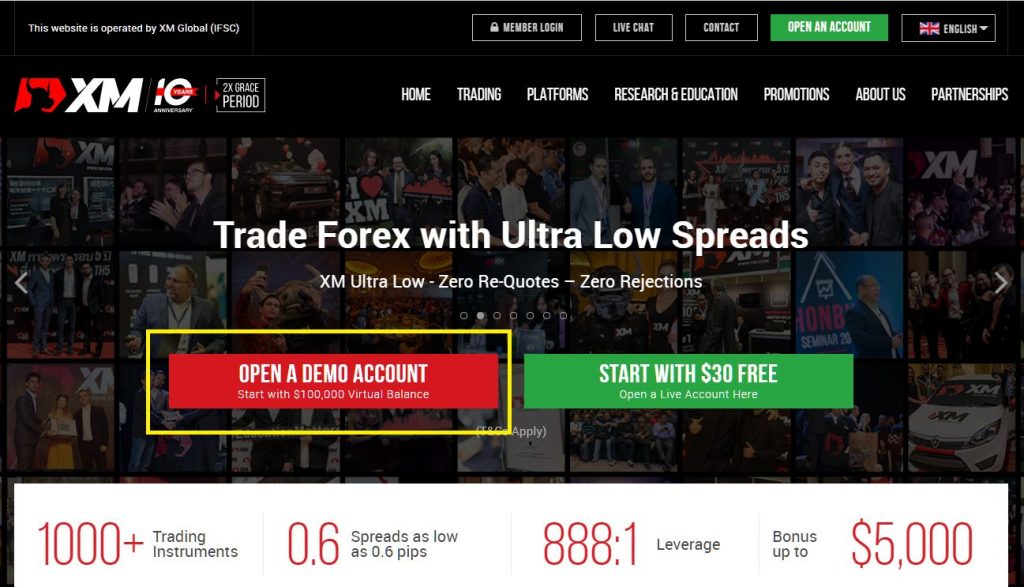
Demo Account Registration
Register your personal information.
You don’t need to submit identity verification documents, and it doesn’t matter if you use a nickname or enter your phone number correctly.
However, you need to verify your email address after this, so enter your email address correctly.
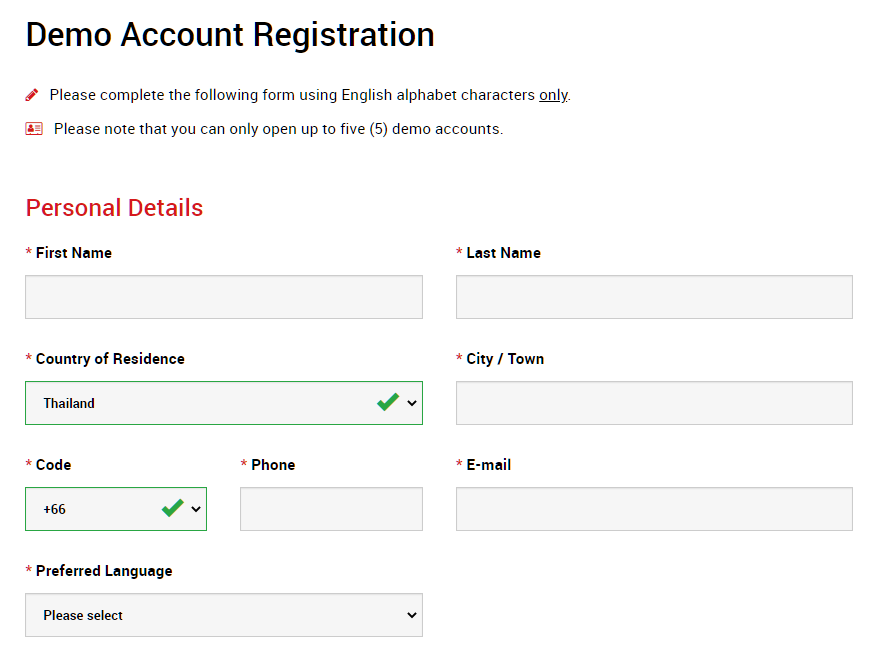
Demo Account Details
Set the demo account details.
You can choose your favorite trading platform, MT4 or MT5.
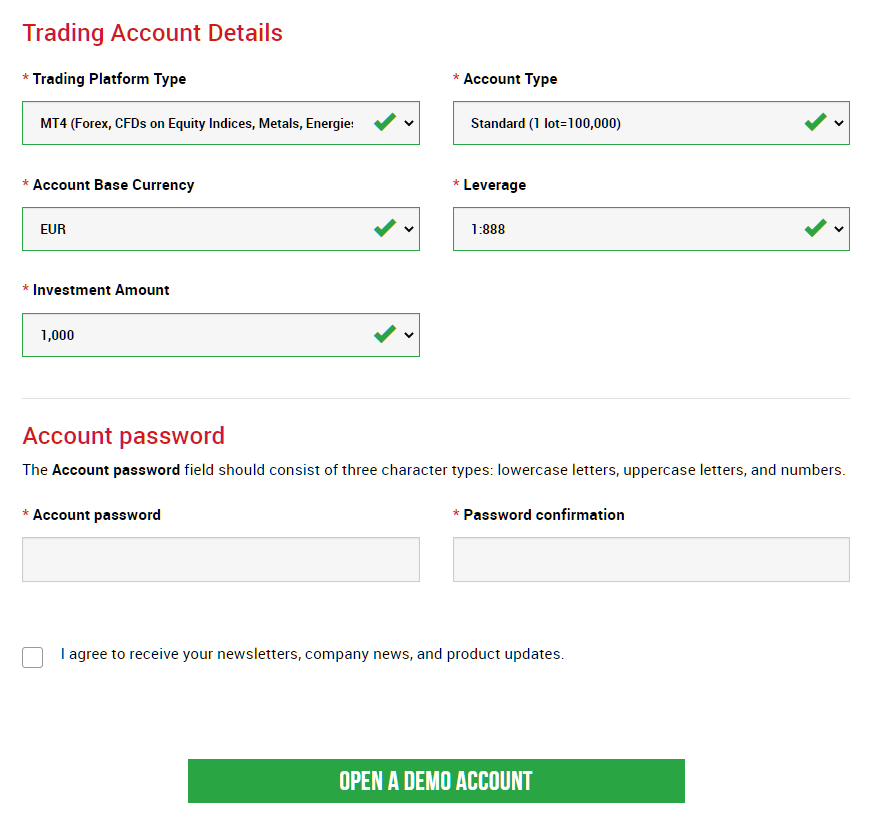
Select account type, Standard or XM Ultra Low Standard.
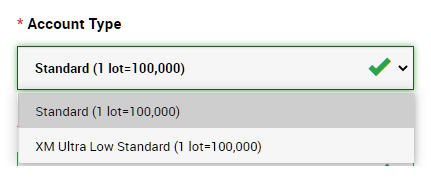
Select account base currency.
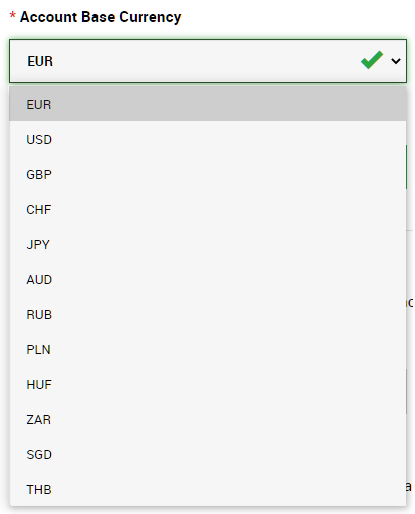
Select leverage.
You can set any leverage from 1:1 to 1:888.
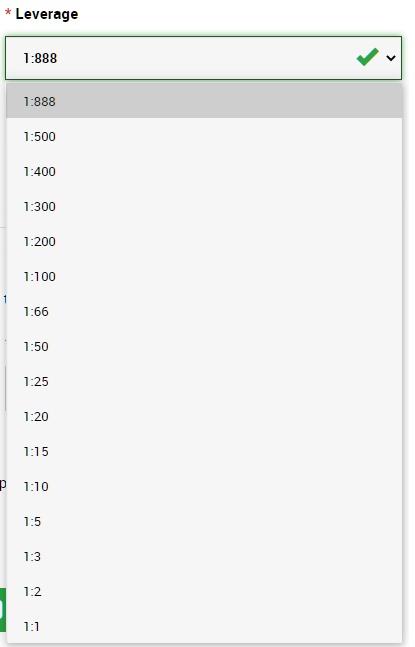
Set investment amount.
This amount will be set as equity automatically.
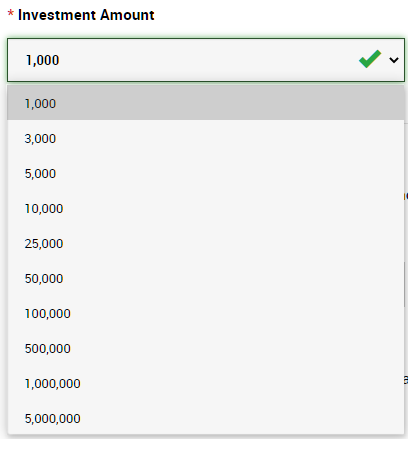
Set account password, then click “OPEN A DEMO ACCOUNT”.
Demo Account Confirmation
Demo account has been created.
Next step is email confirmation.
Open an email.
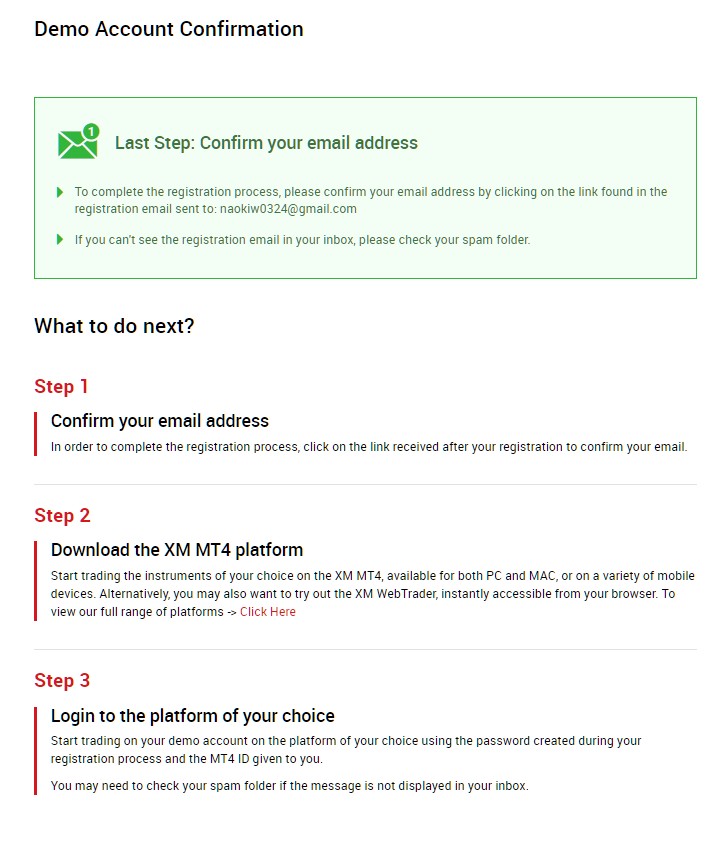
Confirm email
An email has been sent to email address that you registered.
Open an email and confirm your email address.
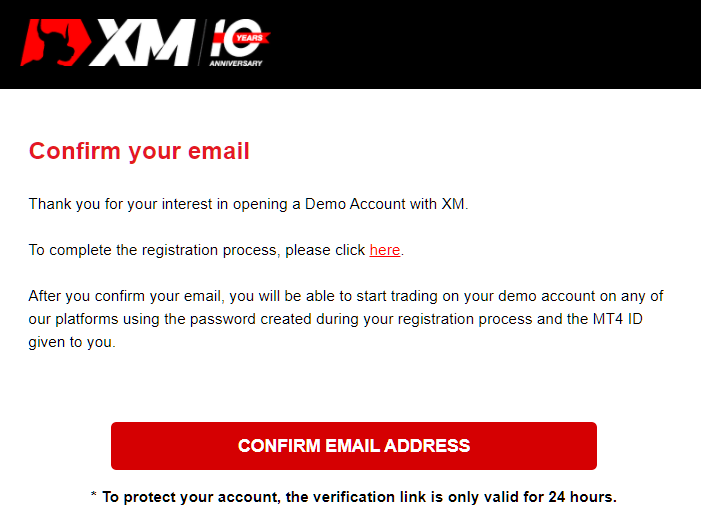
Demo Account has been Opened
Your demo account has been opened.
Please find the e-mail containing the login ID to MT4 / MT5 and the server name to login to MetaTrader.
You can download MetaTrader by clicking the link in email.
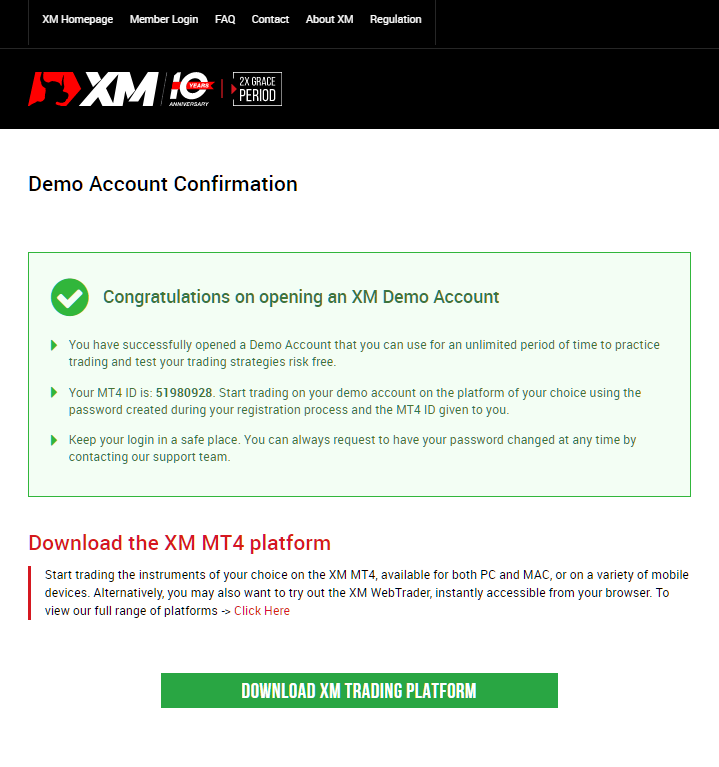
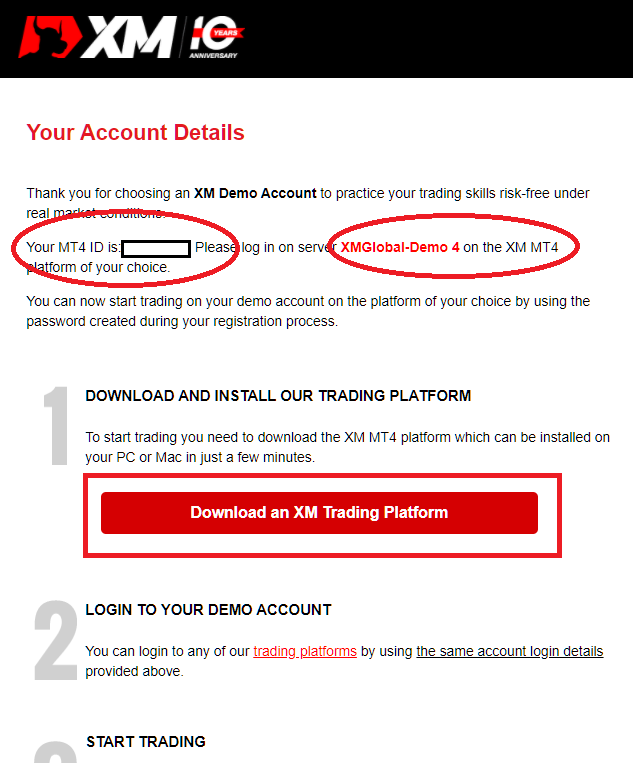
How to Install and Login to MetaTrader
If you haven’t installed XM MT4 and MT5 yet, please refer to “XM MT4/MT5 How to Install and Login” for PC version of MetaTrader, and for mobile app, refer to “How to Install MT4/MT5 Mobile App” and install MetaTrader.
After installation, you can login to MetaTrader by using login ID, password and server name that was informed by email.
When you login, the margin is already set, so you can trade with demo account now!
Summary
That’s all.
Make good use of the demo account to get used to trading and verify the trading environment.
I recommend that you make sure before opening a real account.
\Open for Free!/
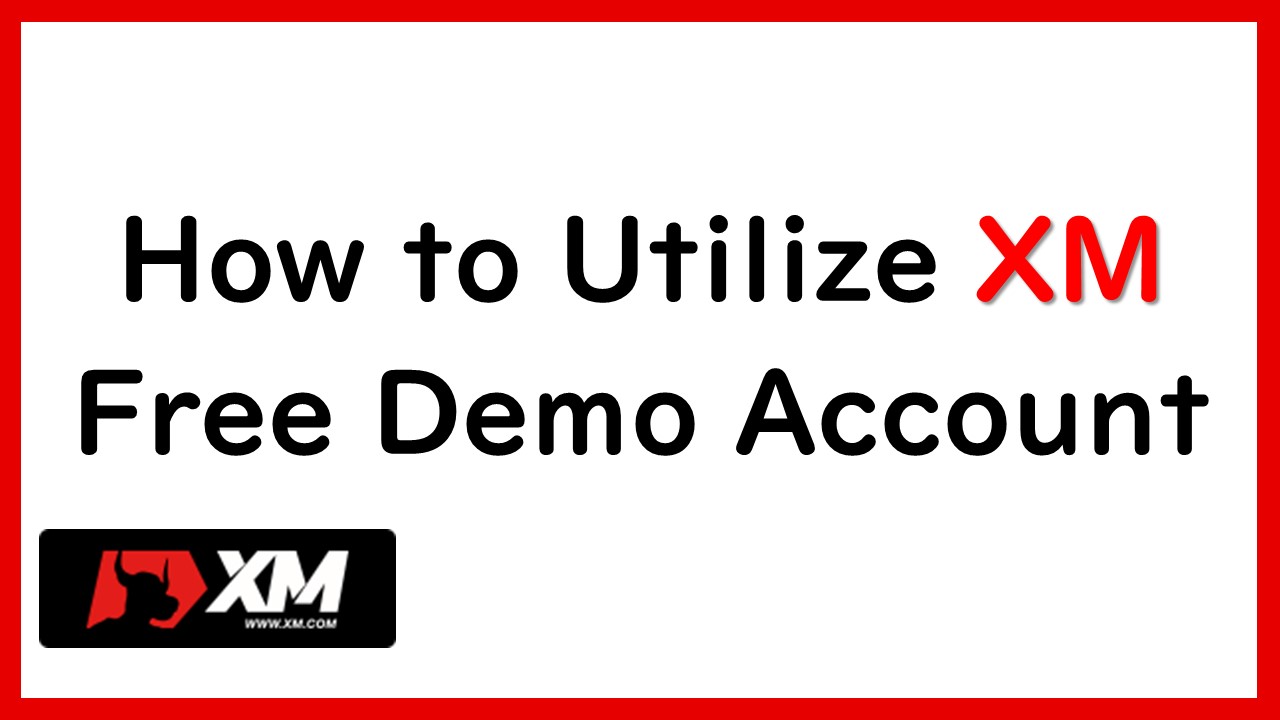
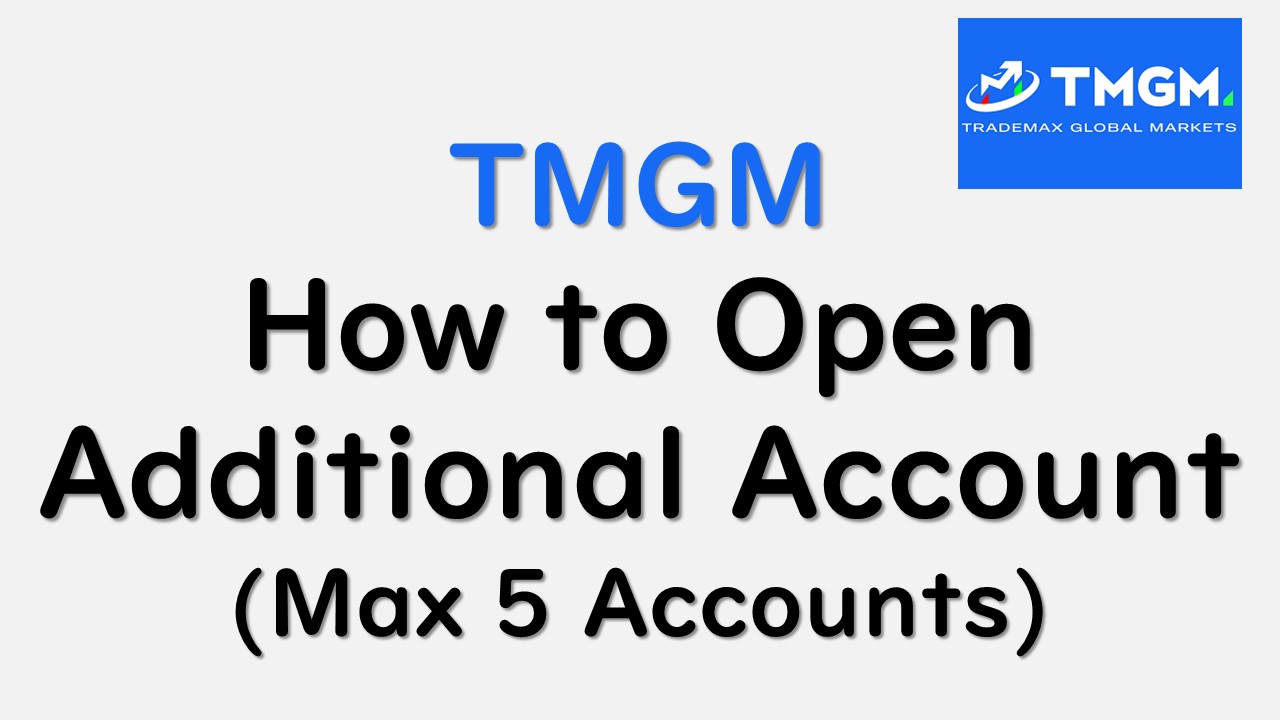
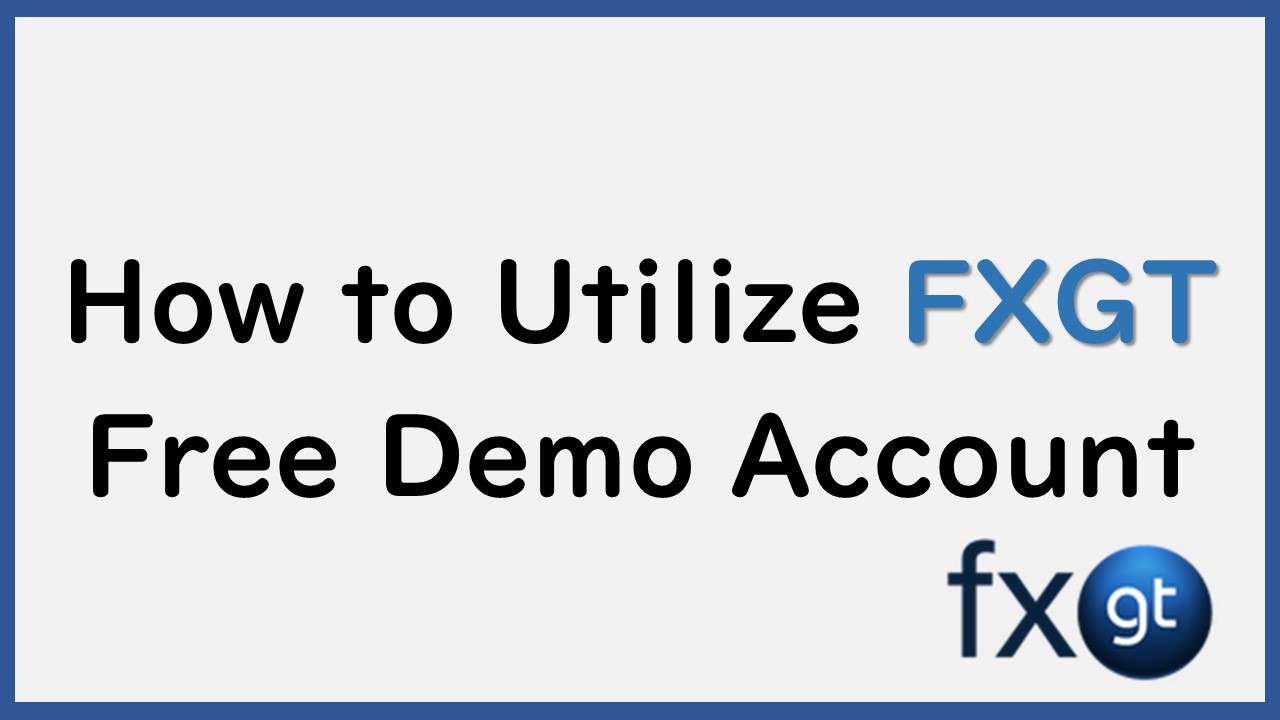
コメント