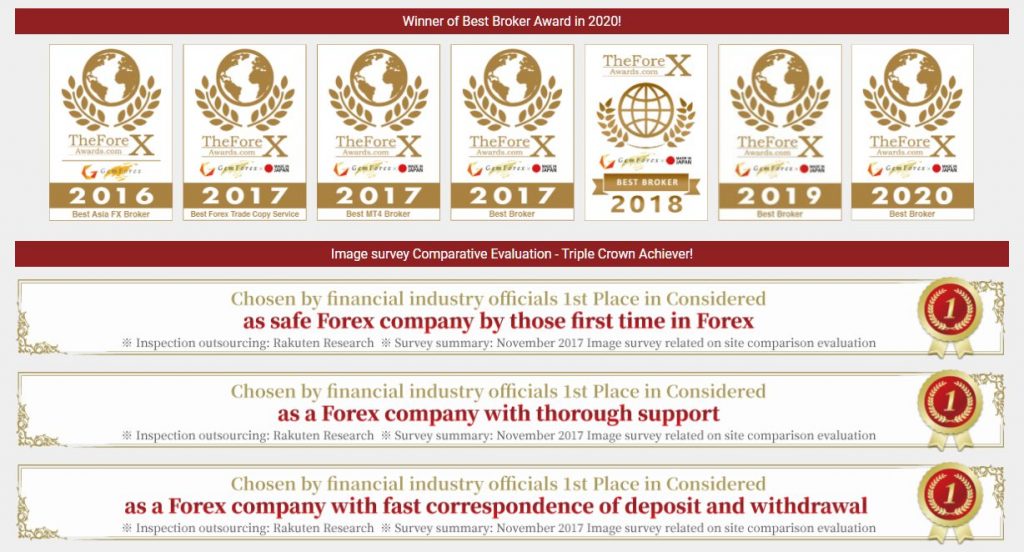
GEMFOREX allows us to use MetaTrader as a trading platform.
Only MT4 can be used in GEMFOREX.
MetaTrader is a trading platform used by traders around the world.
It is a tool developed by Metaquotes corp. and provided free of charge, and it can be downloaded from the official website of Metaquotes, but it may not be used well.
In this article, I will explain how to use MT4 in GEMFOREX step by step from download, installation to login.
What is MetaTrader, the difference between MT4 and MT5, and the basic usage are summarized in another article “What is MetaTrader? About MT4 / MT5 used by traders all over the world“, so please have a look there.
In addition, the installation method and basic usage of the mobile app version of MetaTrader are also summarized in another article “How to Install MT4/MT5 Mobile App“.
How to Install GEMFOREX MT4
From here, I will explain the installation procedure of MT4 of GEMFOREX.
Download GEMFOREX MT4
Click “Platform” from GEMFOERX official site top page.
Download links of trading platforms will be displayed.
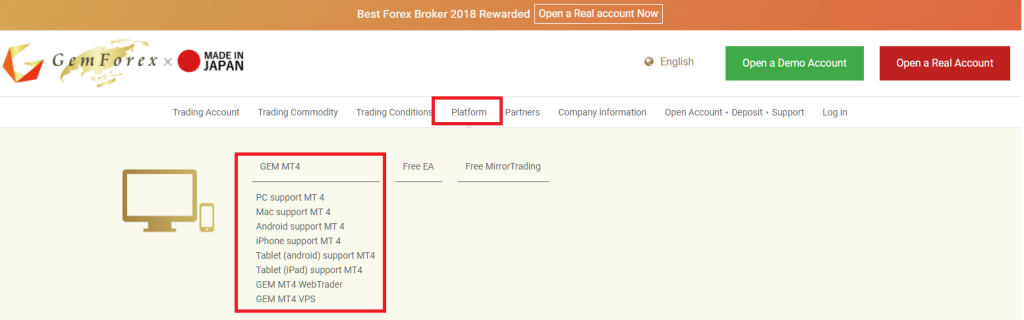
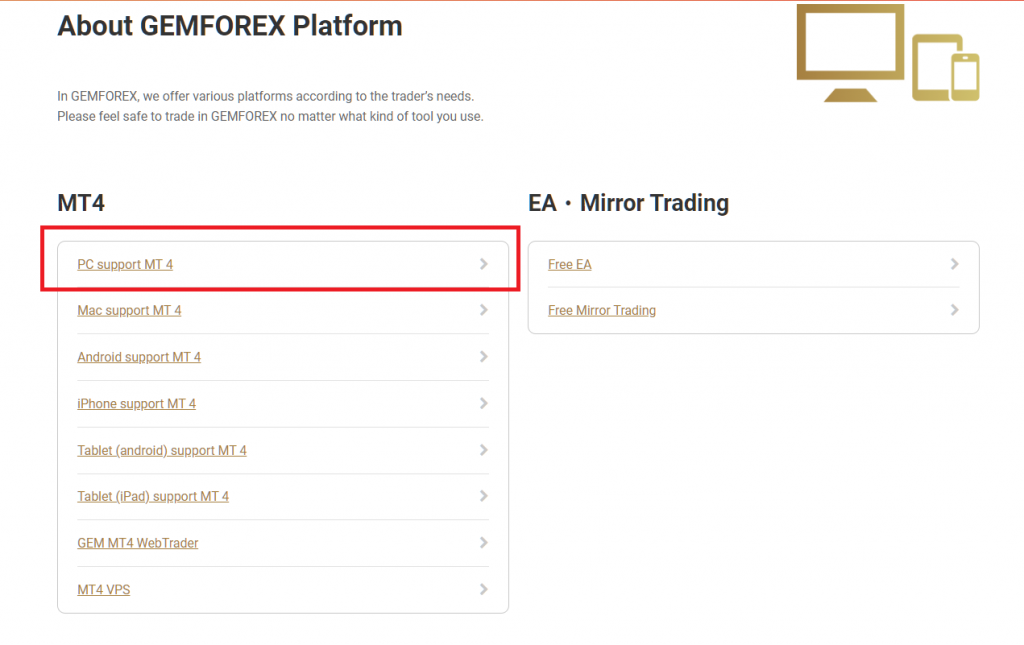
Notes for GEMFOREX MT4 Download
Be sure to download the PC version of MT4 from the official website of GEMFOREX.
This is because each broker has customized MetaTrader, and in particular, the server to connect to is already registered in advance.
You can also download it from the official website of Metaquotes Software, but even if you search, sometimes the server to connect to GEMFOREX may not appear.
Download GEMFOREX MT4
Click “Download” to download installation module.
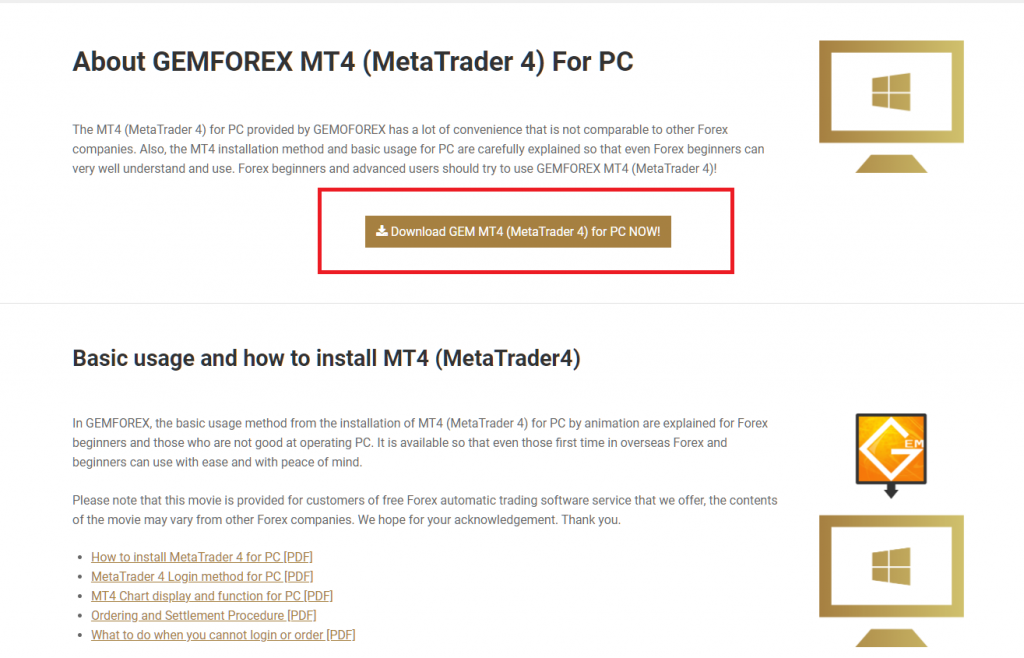
Installation GEMFOREX MT4
Run Installation Module
Run EXE file to start installation.
GEMFOREX MT4 Setup
Follow the guidance on screen.
Click “Next”.
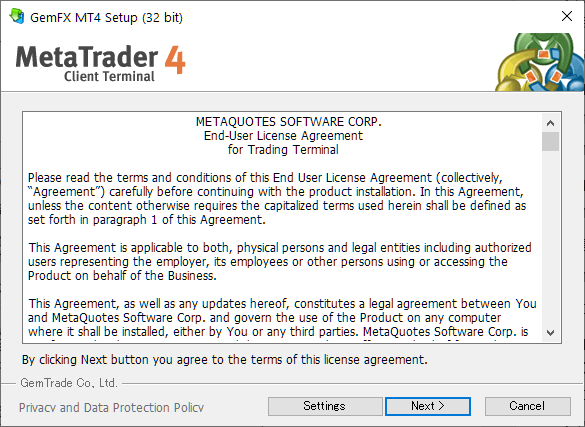
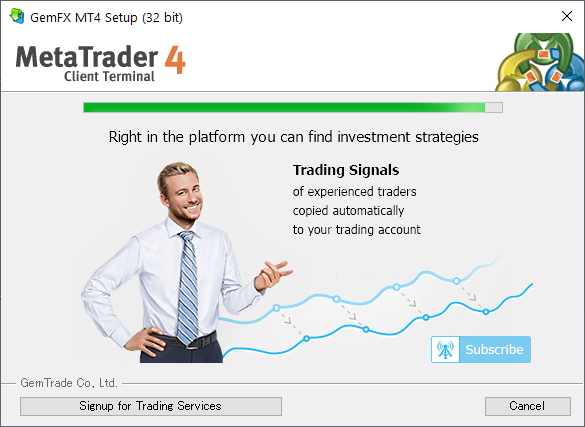
Launch GEMFOREX MT4 and Login
Launch MT4
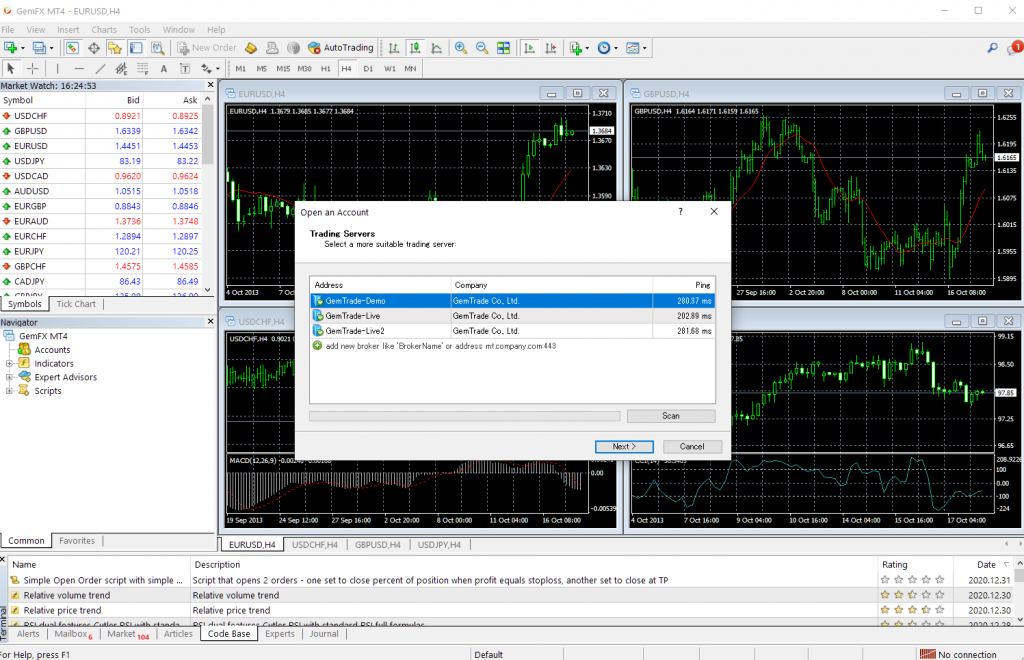
The image is that MT4 has started.
The “Open an Account” dialog are opened automatically, but close it.
Change Languages
If you want to change languages, click “View” -> “Languages”.
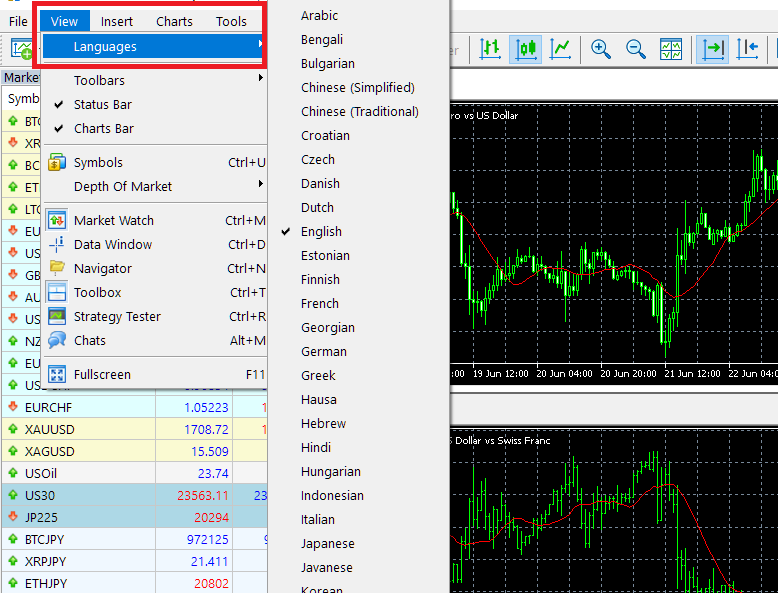
Login to MT4
Click “File” -> “Login to Trade Account”.
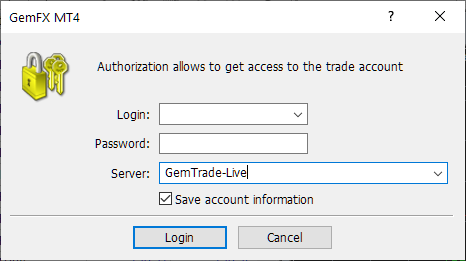
For the login ID, enter the MT4 account ID that was sent to you by email when you opened your GEMFOREX account.
The initial password and connection destination server name are also included in the email, so enter and select them.
If you forget them, see “FAQ about MT4” at the end.
Login Successful
If you login successfully, the charts and price boards will start working if in tradable time zone.
You will also see your account ID at the top of the window and in the navigator area.
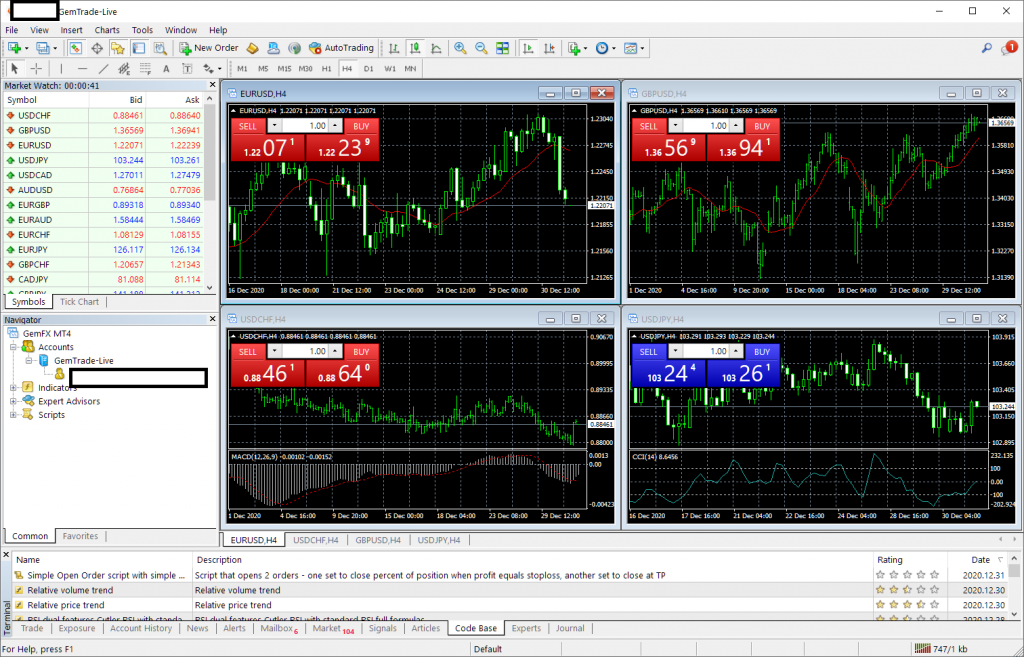
FAQ
These are FAQs about MetaTrader.
Cannot Login
The following causes are possible.
- Incorrect Login ID, Password or Server name.
- Network is down
- GEMFOREX Server is down
You received the password by email when you opened the account.
If you lose your email, or if you change it but forget it, see “Forgot your password”.
If you connect to the wrong server, you will not be able to log in even if your login ID and password are correct.
Please check the email you received when you opened your account.
Forgot Password
You can check the “Initial Password” from the GEMFOREX user page.
This will be sent to you by email when you open your account.
If you forget the password you have already changed, you cannot check it here.
Please contact support.
- Login to GEMFOREX User MyPage
- Show holding account list
- Initial password of each account is shown on the list

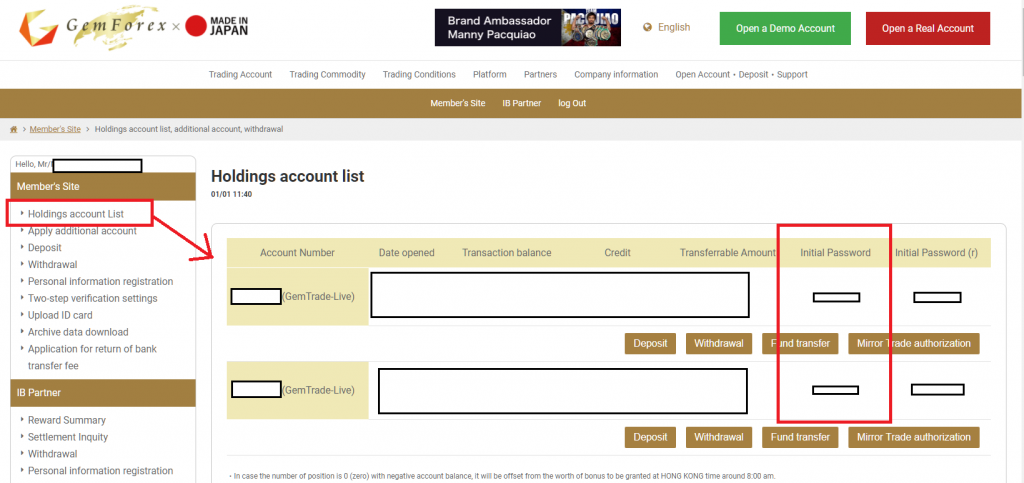
I don’t know the server name
You can know the server name on GEMFOREX User Mypage.
- Login to GEMFOREX User MyPage
- Show holding account list
- Server name of each account is shown next to account id
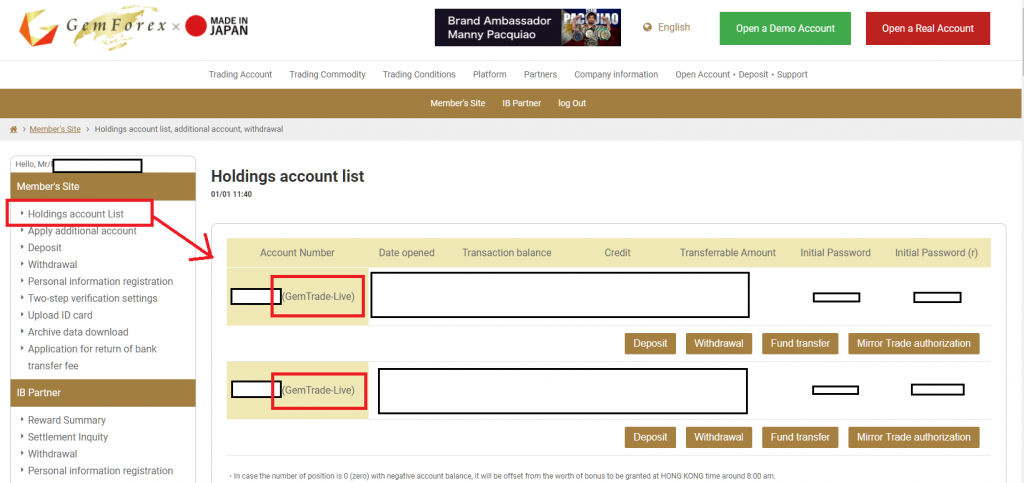
Change Password
You can change MT4 trading password from MT4.
Not GEMFOREX MyPage.
From the MT4 / MT5 pull-down menu, select “Tools” -> “Options”.
When the options dialog opens, click Change Password from the Server tab. This will open the password change screen.
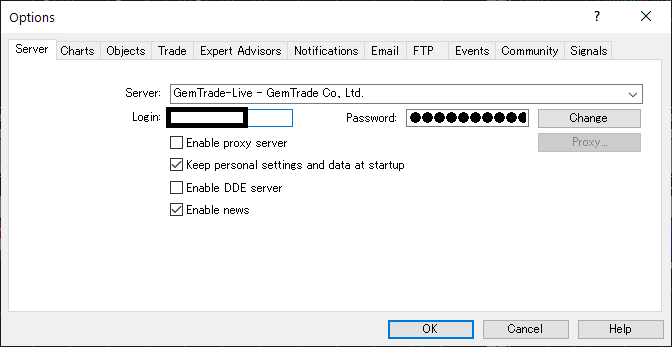
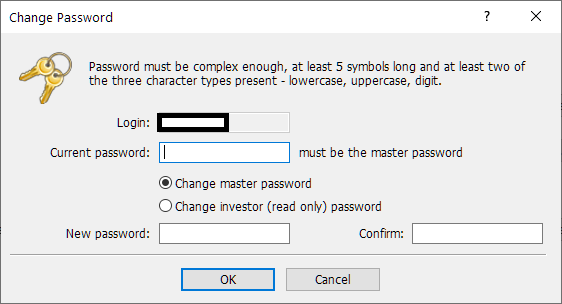
\Just 3 minutes!!/

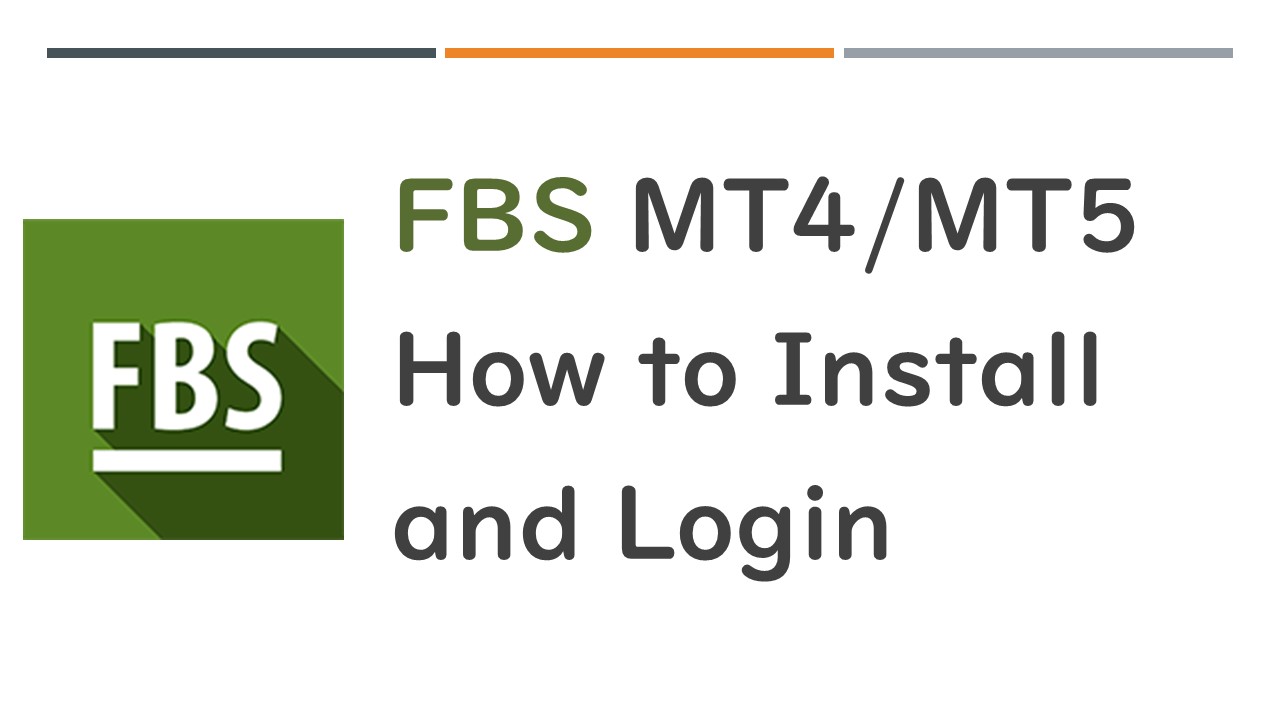

コメント