FBS allows us to use MetaTrader as a trading platform.
Both MT4 and MT5 can be used in FBS.
MetaTrader is a trading platform used by traders around the world.
It is a tool developed by Metaquotes corp. and provided free of charge, and it can be downloaded from the official website of Metaquotes, but it may not be used well.
In this article, I will explain how to use MT4/MT5 in FBS step by step from download, installation to login.
What is MetaTrader, the difference between MT4 and MT5, and the basic usage are summarized in another article “What is MetaTrader? About MT4 / MT5 used by traders all over the world“, so please have a look there.
In addition, the installation method and basic usage of the mobile app version of MetaTrader are also summarized in another article “How to Install MT4/MT5 Mobile App“.
How to Install FBS MT5
From here, I will explain the installation procedure of MT5 of FBS, because my account type is for MT5.
Download FBS MT5
Click “TRADING” from FBS official site top page.
Download links of trading platforms will be displayed.
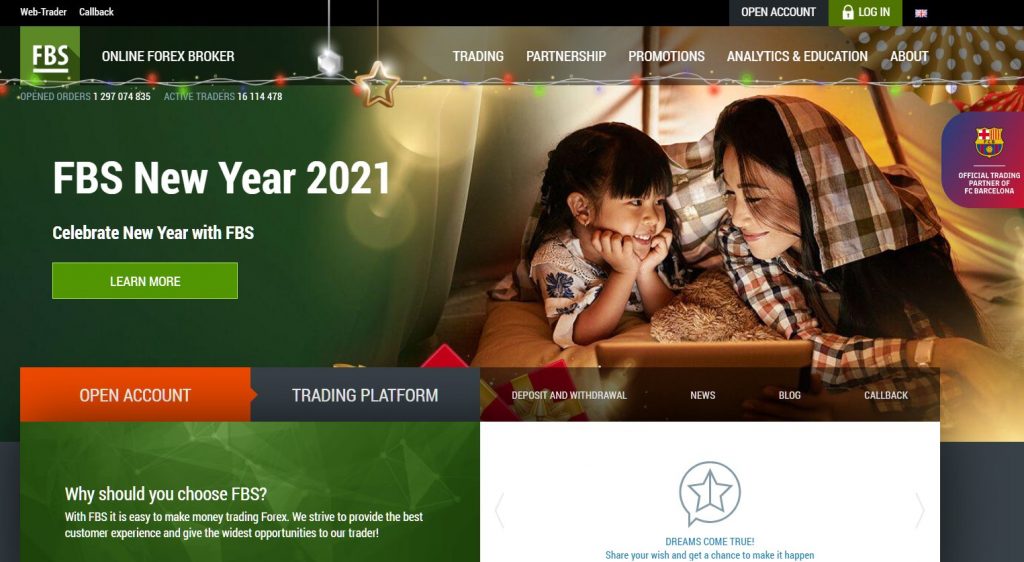
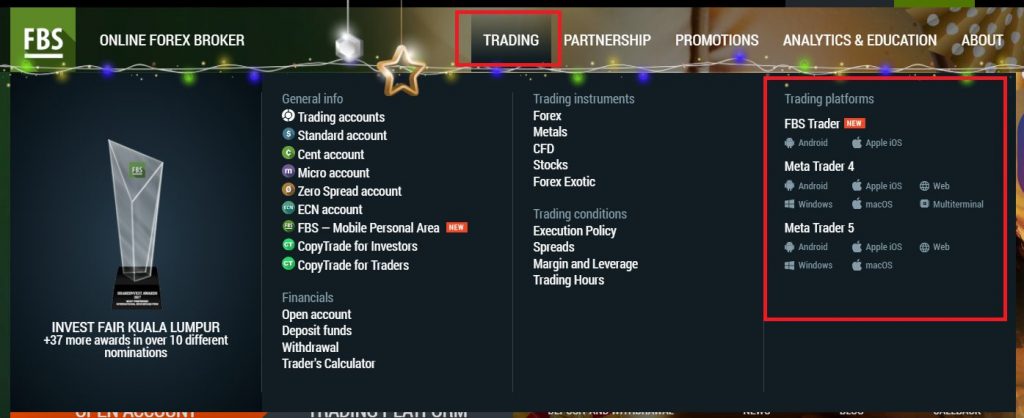
Notes for FBS MT4/MT5 Download
Be sure to download the PC version of MT4/MT5 from the official website of FBS.
This is because each broker has customized MetaTrader, and in particular, the server to connect to is already registered in advance.
You can also download it from the official website of Metaquotes Software, but even if you search, sometimes the server to connect to FBS may not appear.
Download FBS MT5
Click “DOWNLOAD” to download installation module.
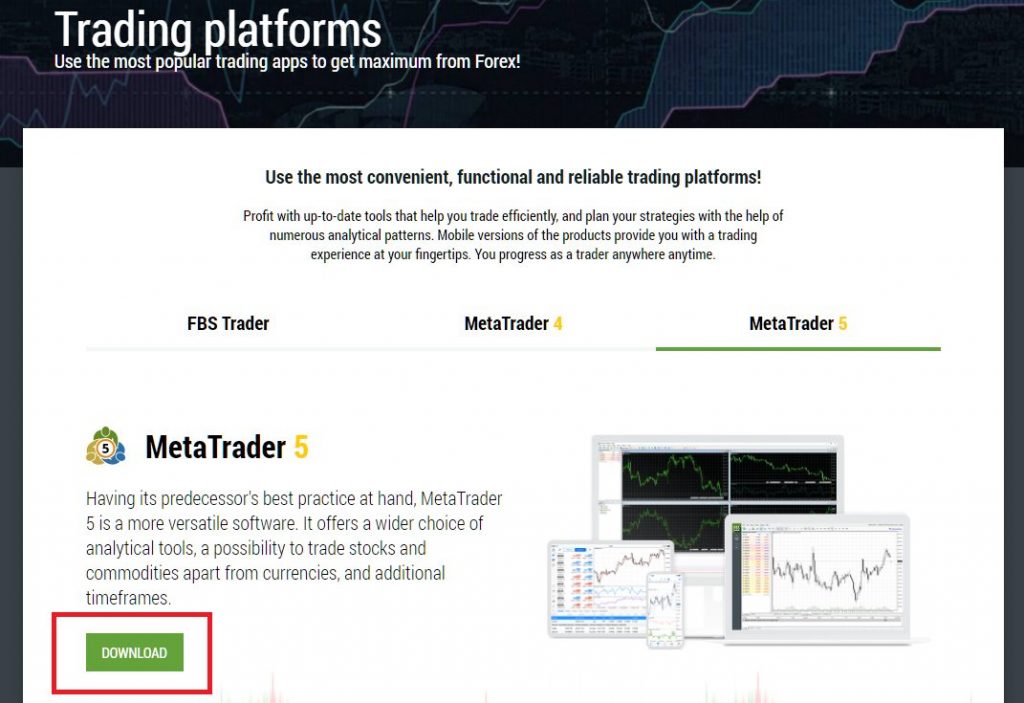
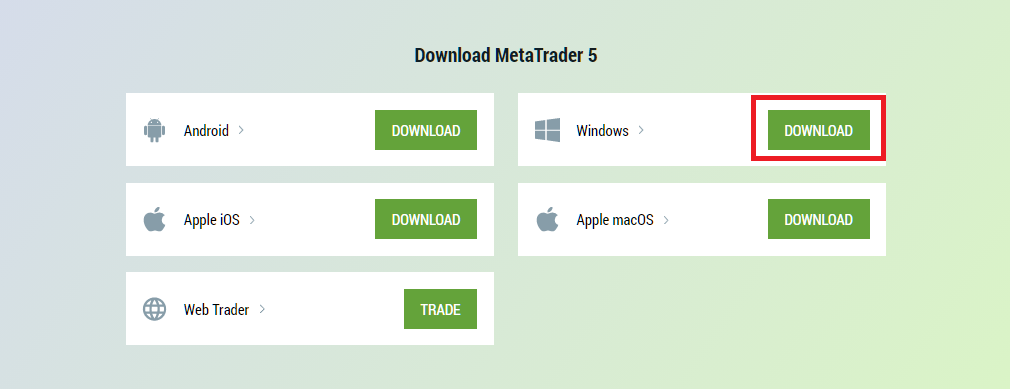
Installation FBS MT5
Run Installation Module
Run EXE file to start installation.
FBS MT5 Setup
Follow the guidance on screen.
Click “Next”.
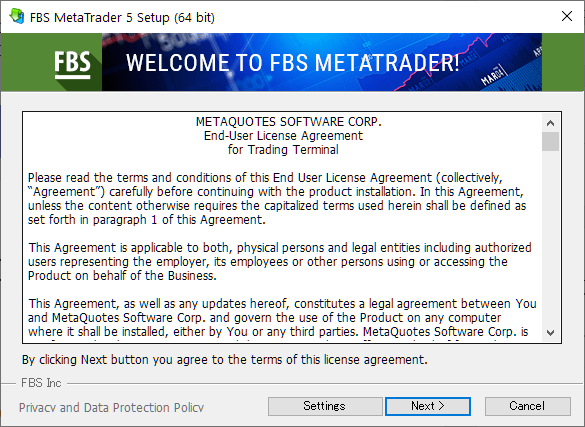
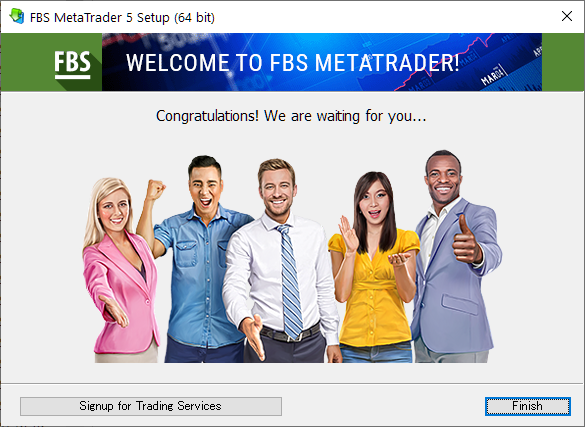
Launch FBS MT5 and Login
Launch MT5
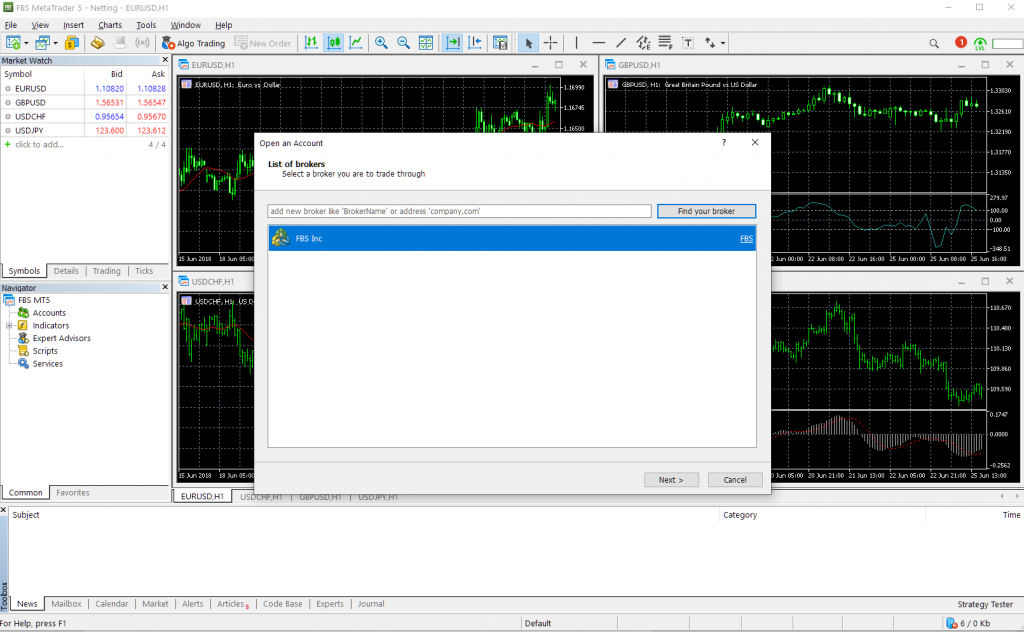
The image is that MT5 has started.
The “Open an Account” dialog are opened automatically, but close it.
Change Languages
If you want to change languages, click “View” -> “Languages”.
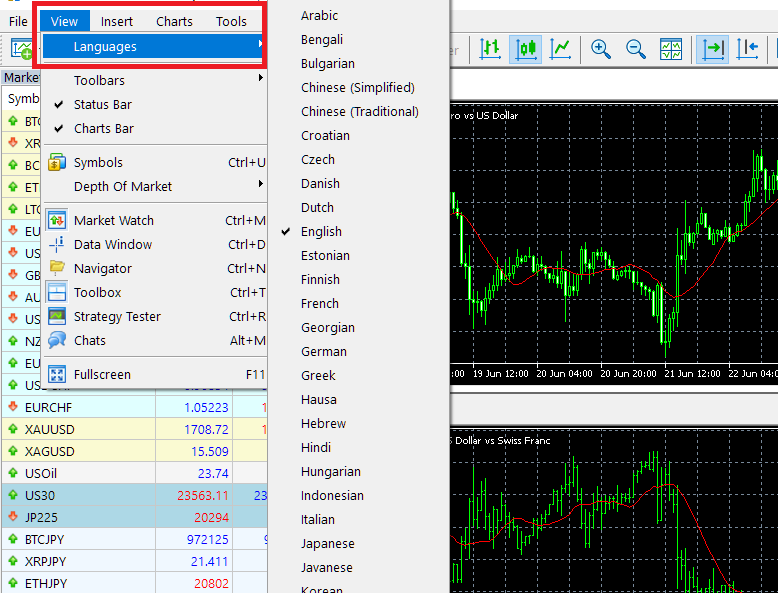
Login to MT5
Click “File” -> “Login to Trade Account”.
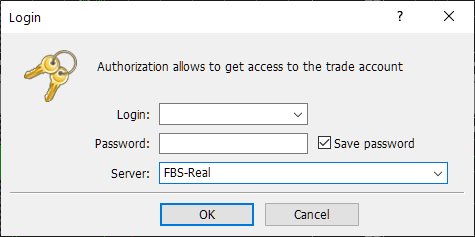
For the login ID, enter the MT5 account ID that was sent to you by email when you opened your FBS account.
For the password and server name, these were also sent by e-mail.
If you forget them, see “FAQ about MT4/T5” at the end.
Login Successful
If you login successfully, the charts and price boards will start working if in tradable time zone.
You will also see your account ID at the top of the window and in the navigator area.
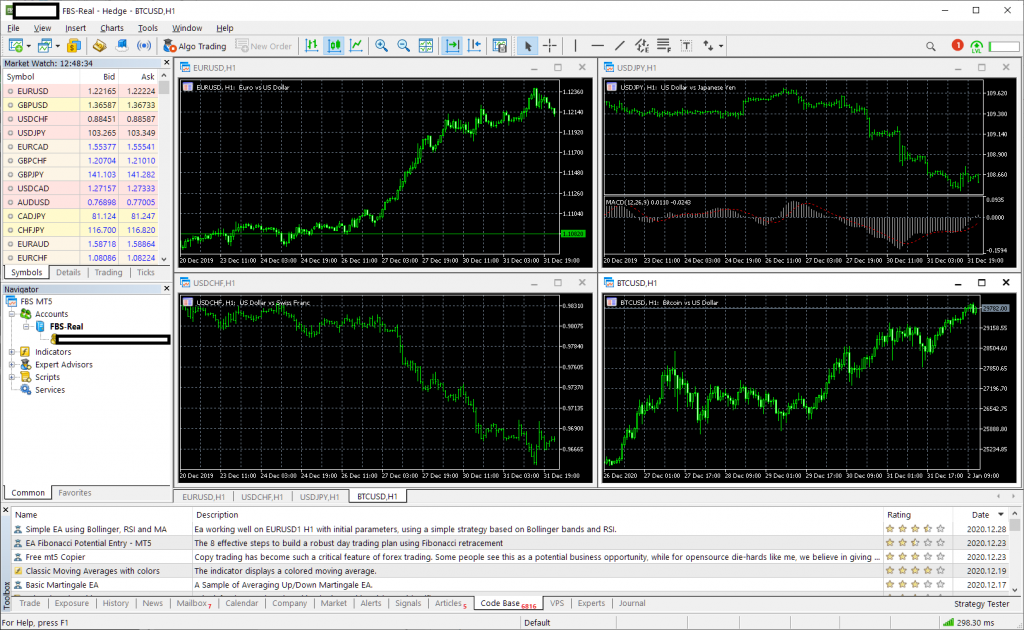
FAQ
These are FAQs about MetaTrader.
Cannot Login
The following causes are possible.
- Incorrect Login ID, Password or Server name.
- Network is down
- FBS Server is down
The password is written in the account opening completion email sent when you open the account.
If you forgot password, see “Forgot your password”.
If you connect to the wrong server, you will not be able to log in even if your login ID and password are correct.
Please check the email you received when you opened your account.
In the case of MT5, there is only one FBS server, “FBS-Real”.
But in the case of MT4, there are about 10 servers for load distribution.
If you select the wrong server, you will not be able to log in even if your login ID and password are correct.
If you don’t know the server name, see “I don’t know the server name” below.
Forgot Password
You can reset your password by following the steps below.
- Login to the FBS dashboard
- Select the target account
- From the account details screen, click “Generate new Mt4/MT5 password”
Once you generated a new password, MT4/MT5 Account ID, new password, server name will be shown on the screen.
Also same information will be sent by email.
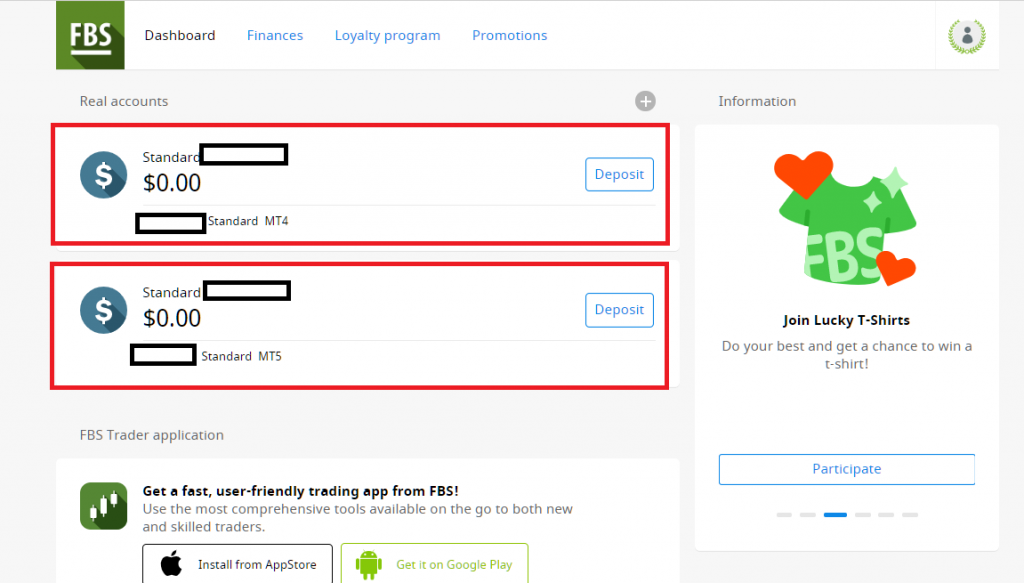
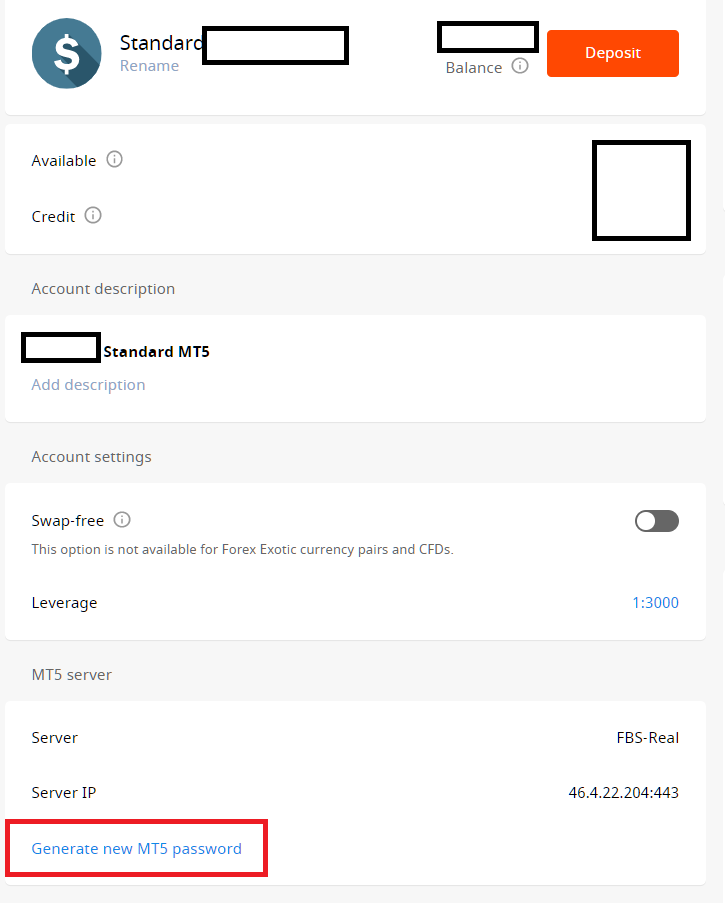
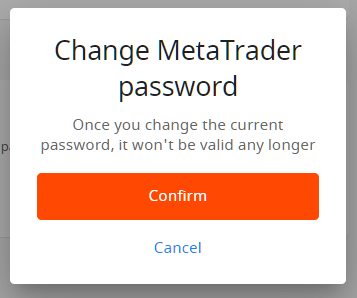
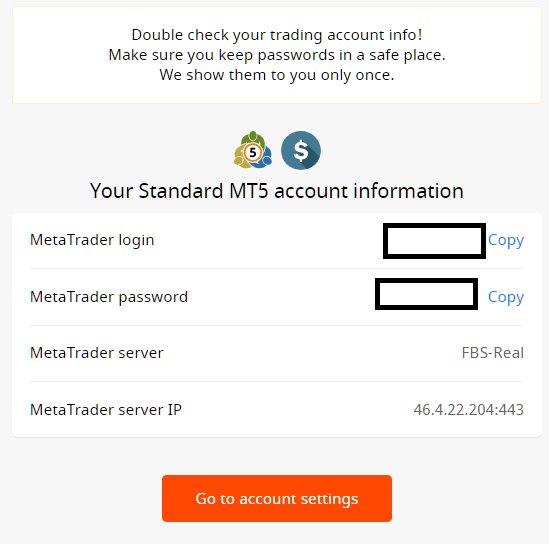
I don’t know the server name
You can know the server name on FBS dashboard.
- Login to the FBS dashboard
- Select the target account
- Check the MT4 / MT5 server information is displayed on the account details screen.
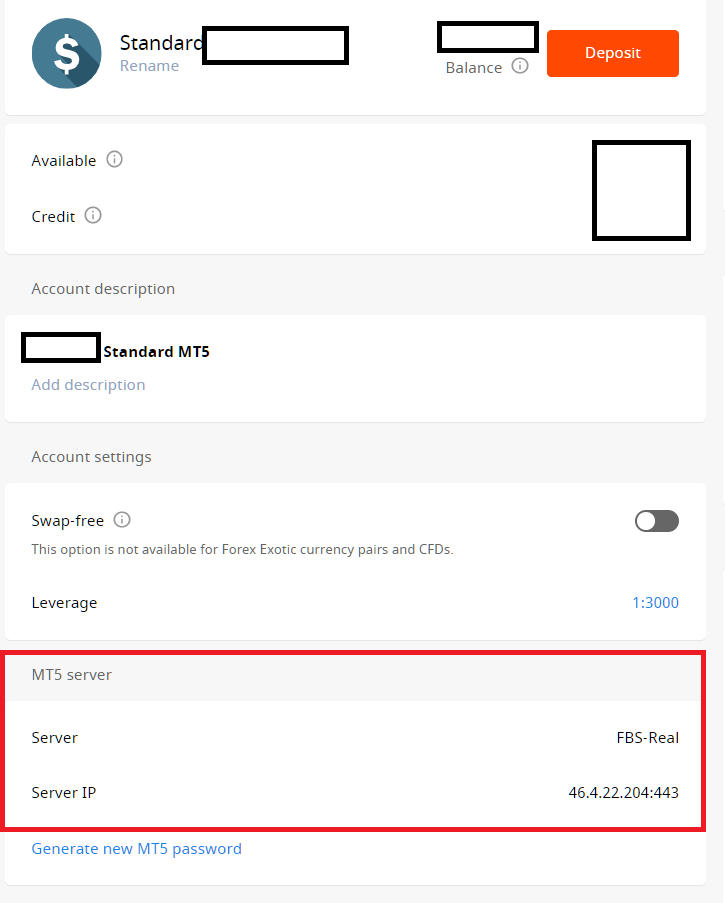
Change Password
The password for MT4 / MT5 will be changed from MT4 / MT5.
Please note that you cannot change it from the FBS dashboard.
You can change the login password for the FBS dashboard from the FBS dashboard.
From the MT4 / MT5 pull-down menu, select “Tools” -> “Options”.
When the options dialog opens, click Change Password from the Server tab. This will open the password change screen.
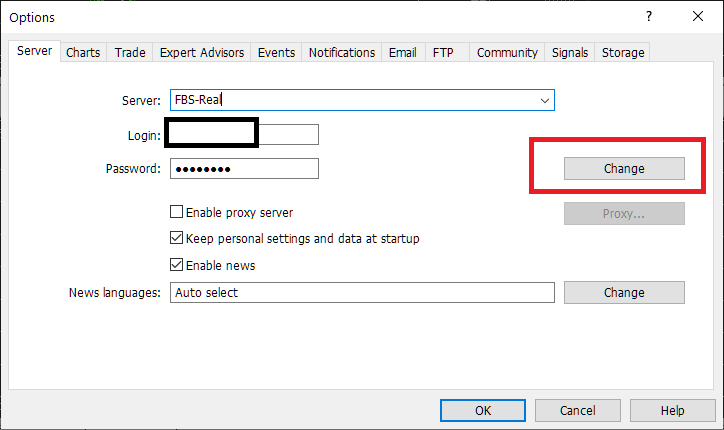
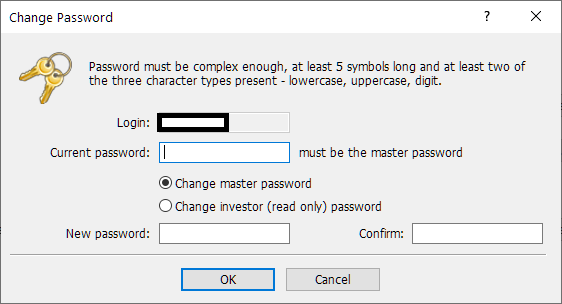
\Just 3 minutes!!/
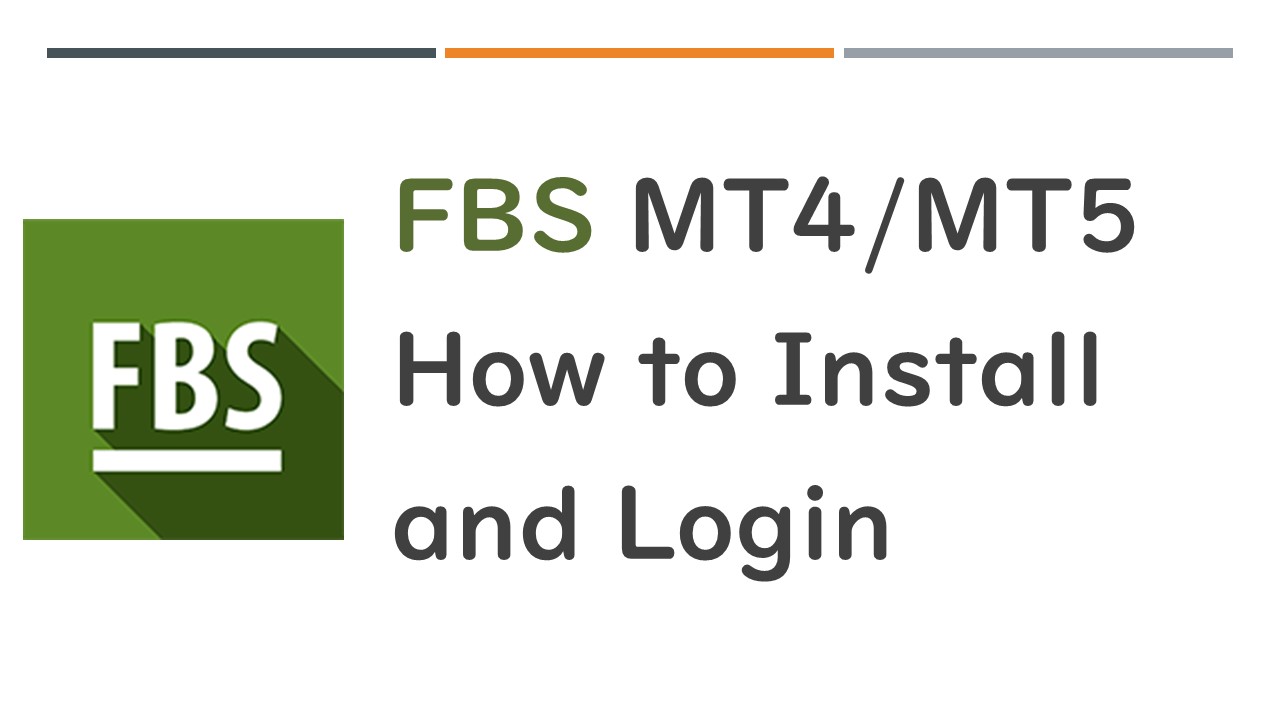




コメント