This is an article about XM support.
XM is a very popular forex broker with traders from all over the world, and XM offers customer support in a variety of languages.
In particular, the live chat service, which allows you to communicate in real time with support staff in different countries, is very useful, and I recommend that you ask them right away if you have any problems.
I have used it many times myself.
In this article, I will explain in detail how to contact the various contact points.
- About XM Customer Support
- How to contact it
About XM Customer Support Service
XM provides the following means of inquiry.
| Customer Support | Supported or not |
|---|---|
| Live Chat | ✔ |
| ✔ | |
| Inquiry Form | ✔ |
| Phone | ✔ |
How to check on XM official website?
XM’s contact information can be found as follows.
From the top page of XM, click “About Us” -> “Contact”.
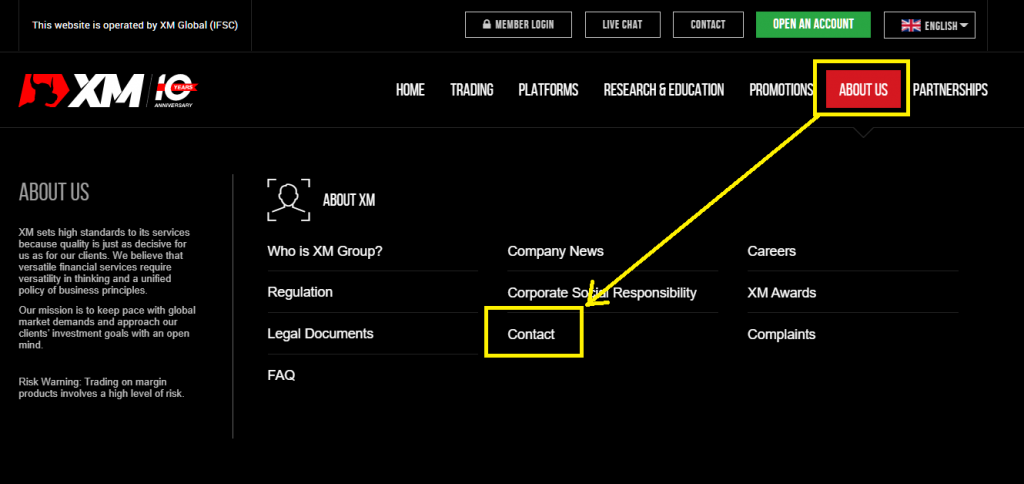
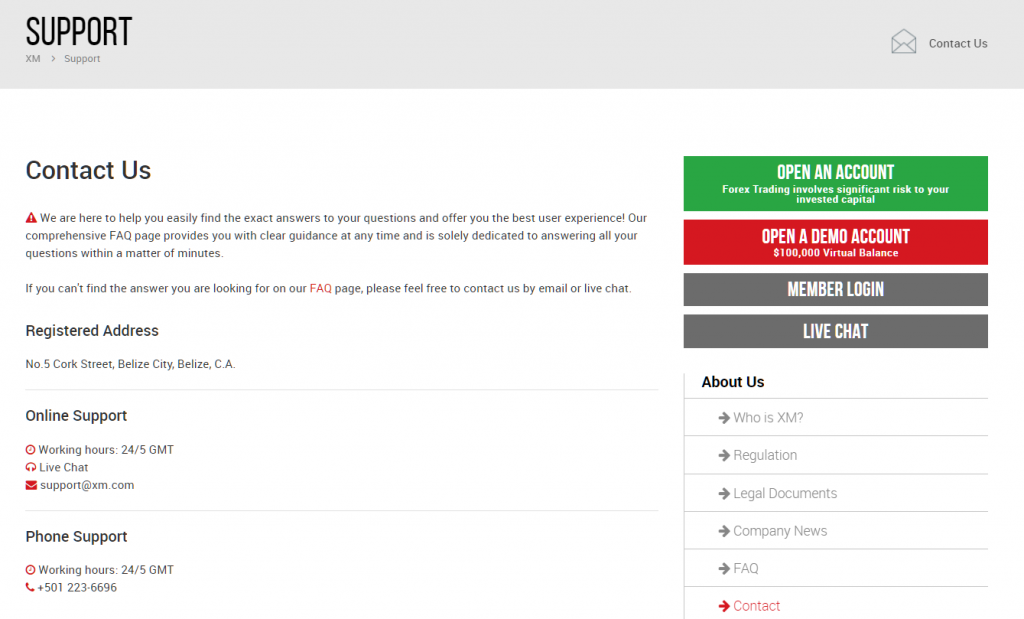
The most recommended is Live Chat!
The best way to inquire is through live chat.
You can communicate in real time.
Depending on the nature of your inquiry, this may be the fastest way to resolve it.
XM’s live chat service is available 24 hours a day on weekdays.
Notes on the content of the inquiry
XM does not respond to the following types of inquiries.
- Trading methods and strategies
- Forecasting market price movements
- How to use Metatrader (MT4, MT5)
In particular, XM is not able to answer any questions regarding investment advice.
This is prohibited by law.
Also, it is better to avoid inquiring about the basic terms and contents of trading such as what is forex, what is a currency pair, and what is a spread nd so on.
(If the support is not busy, they may be able to tell you.)
On the other hand, you should contact the support desk for the following information and inquiry.
- After opening my account, I sent my personal identification documents, but they are not approved yet.
- I have made a withdrawal request, but the money has not arrived yet.
- I tried to place an order or close a position, but an error occurred.
- There are no answers to other frequently asked questions.
XM’s Frequently Asked Questions (FAQ) are available on the official website.
If you have any questions, please check the FAQ first.
How to make inquiries
From here, I will explain the specific inquiry procedures for each contact point.
Live Chat
It is the most user-friendly Live Chat.
Access to Live Chat
Click on “Live Chat” at the top of the XM home page.
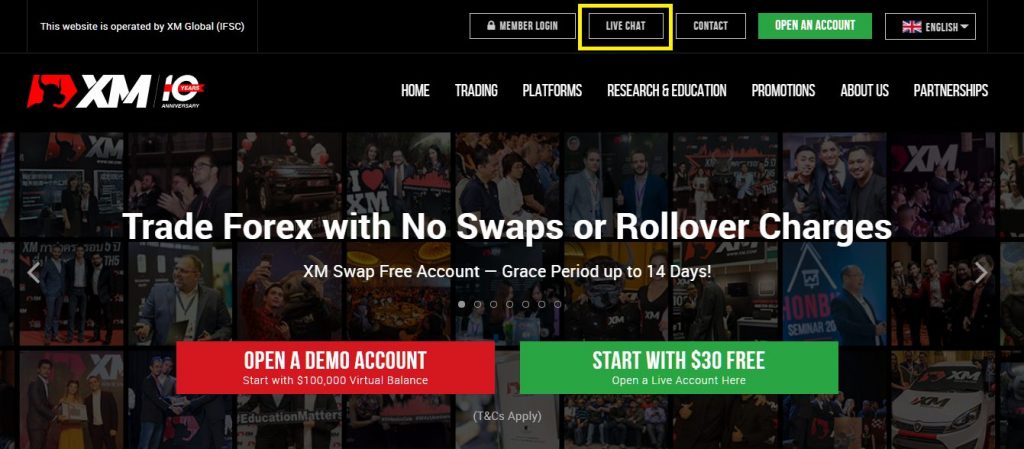
Enter Live Chat room
The chat space will appear in your browser.
Click on the “Enter” button.
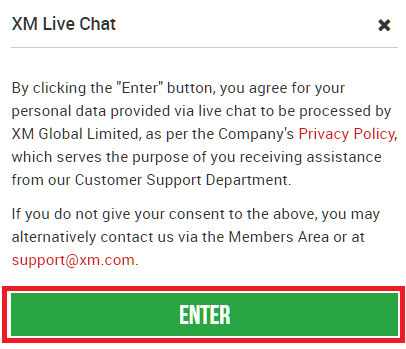
Enter the required information
If you have already opened an account with XM, click on “EXISTING CLIENT” and enter your MT4/MT5 account ID and email address.
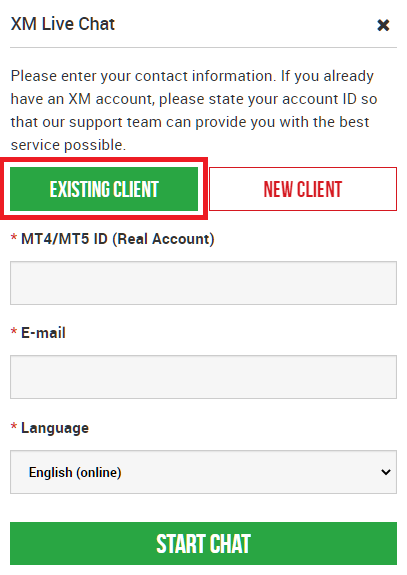
You don’t need to have an account to use live chat.
Click on “NEW CLIENT” and enter your first name, last name, and email address.
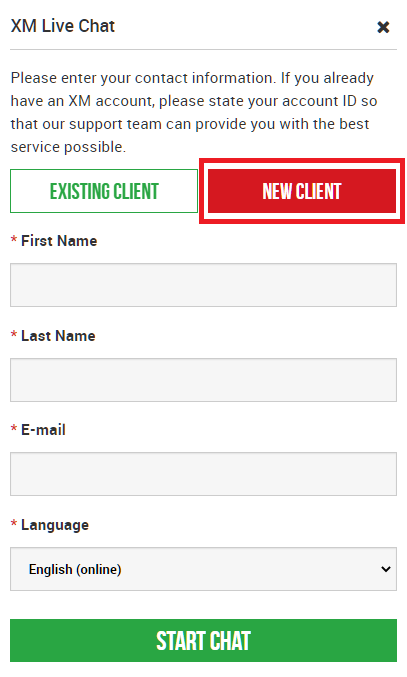
Select language
Select which language you would like to do your live chat in.
As you can see in the image below, XM supports many languages.
The other point here is that you can see if there is a support staff available for that language.
In this image, the user is trying to select English, “online” is displayed after English. This is to let you know that English staff is available now.
For Italian and Korean, the word “offline” is displayed, mean that the person in charge is not available.
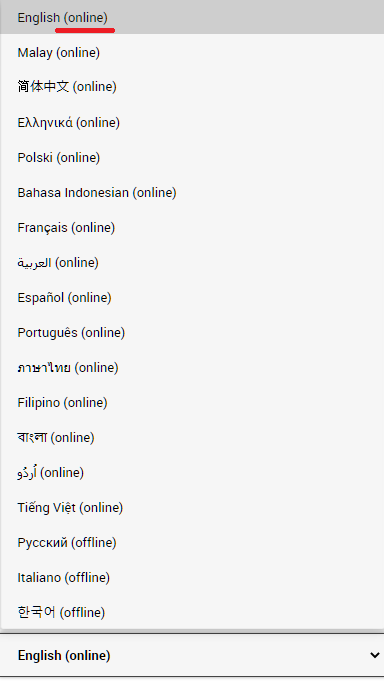
Start Live Chat
Once you enter the chat room, the chat will start.
You will see the name of the person who is in charge of you displayed.
You can also send files in the chat.
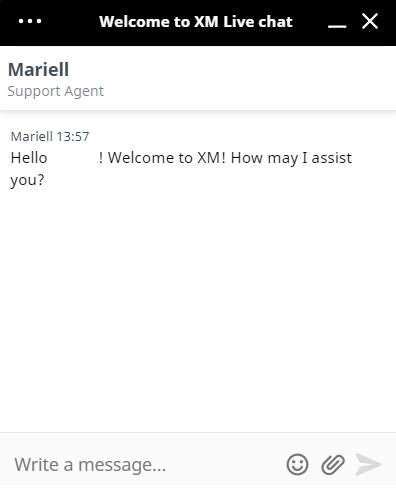
You can send an email to the following email address listed on the support page.
The email address may change depending on the country you live in.
Be sure to check it on the official XM website.
You can send an email at any time, but you should expect a response on the next business day.
Also, if you are inquiring about your own account, please do not forget to include your name, MT4/MT5 account ID, and email address.
support@xm.com
Inquiries from the member page
You can also log in to the member’s page and make an inquiry from the dedicated support page.
This is almost the same as sending an inquiry by e-mail, but since you have logged in to the member’s page beforehand, you will know which account ID the inquiry is from, so you can get a quicker and more reliable response.
Login to XM member page
XMのトップページから、会員ページにログインします。
Login to member page from the top of the XM home page.
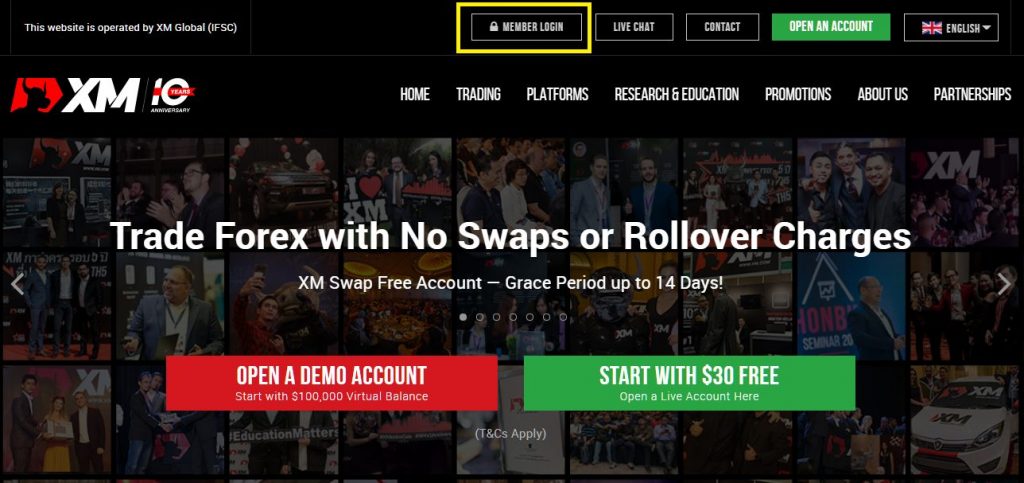
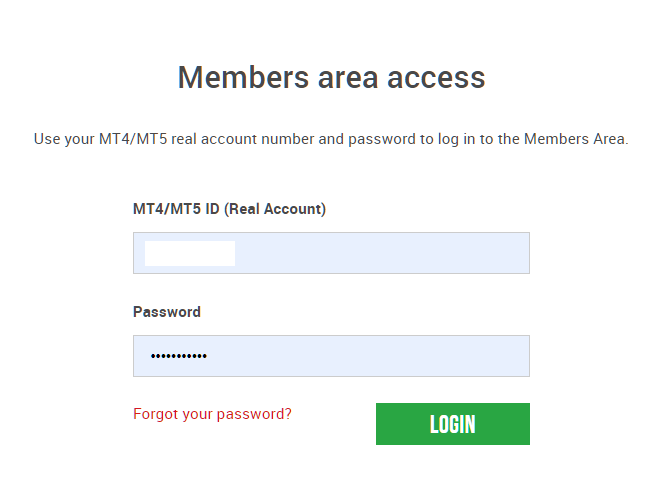
Click SUPPORT
Click SUPPORT on the top of member area.
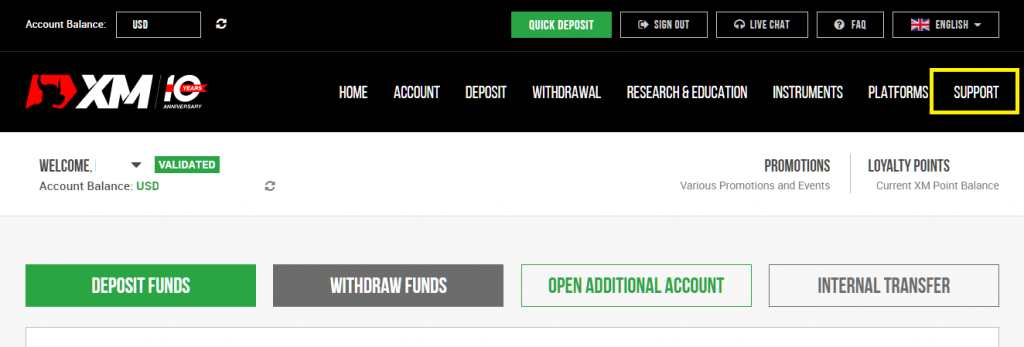
Send inquiry from support page
When the contact form opens, enter the details of your inquiry and click ”SEND REQUEST”.
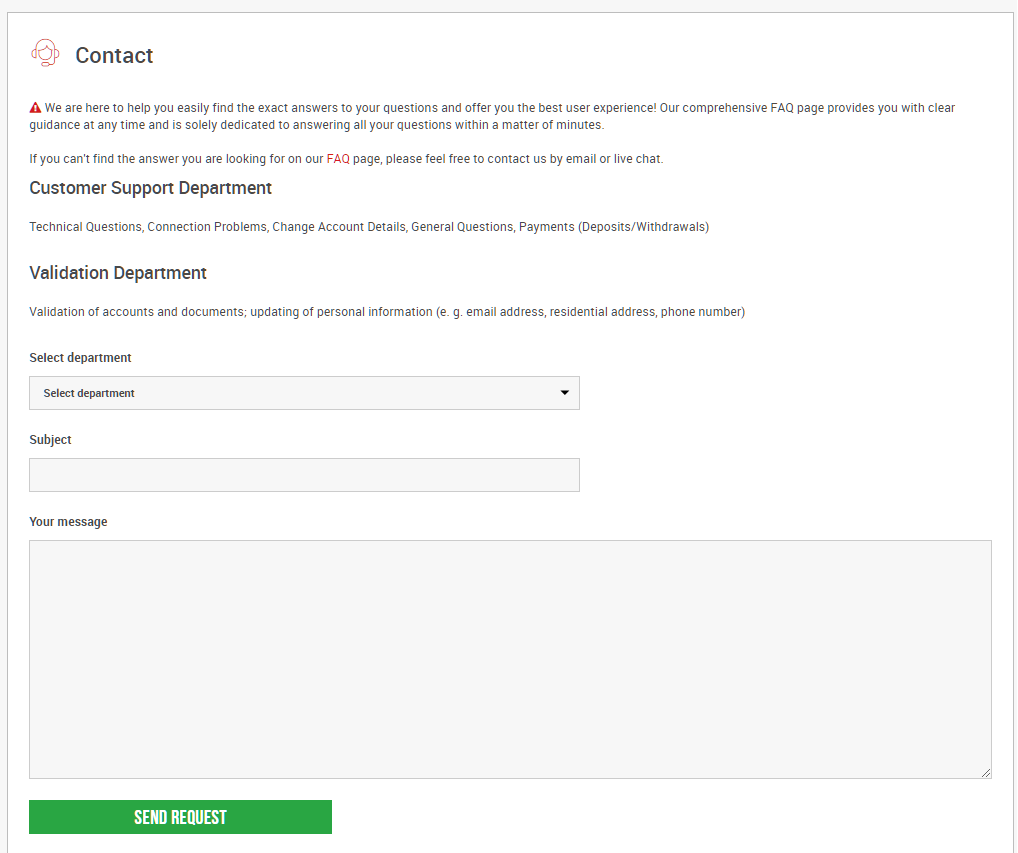
Summary
What did you think?
XM offers a variety of support systems.
I have also used it many times.
If you have any problems, please try to use it!
\Just 3 minutes!!/
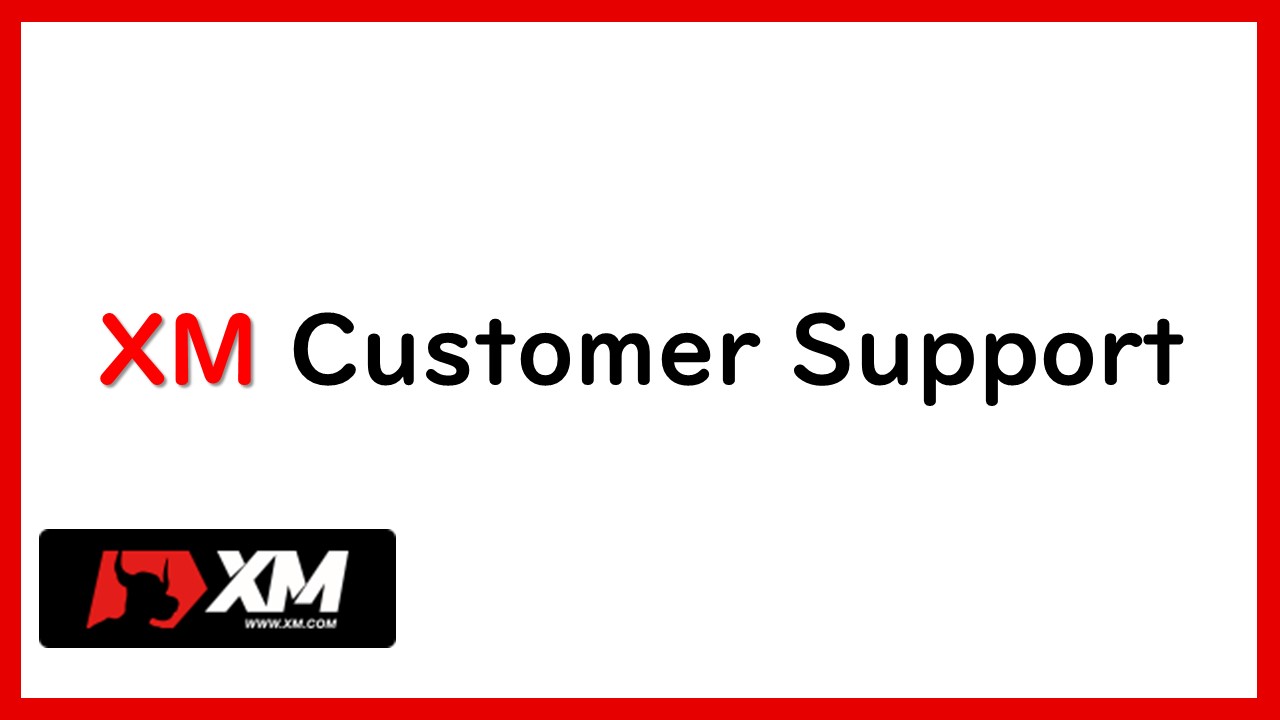

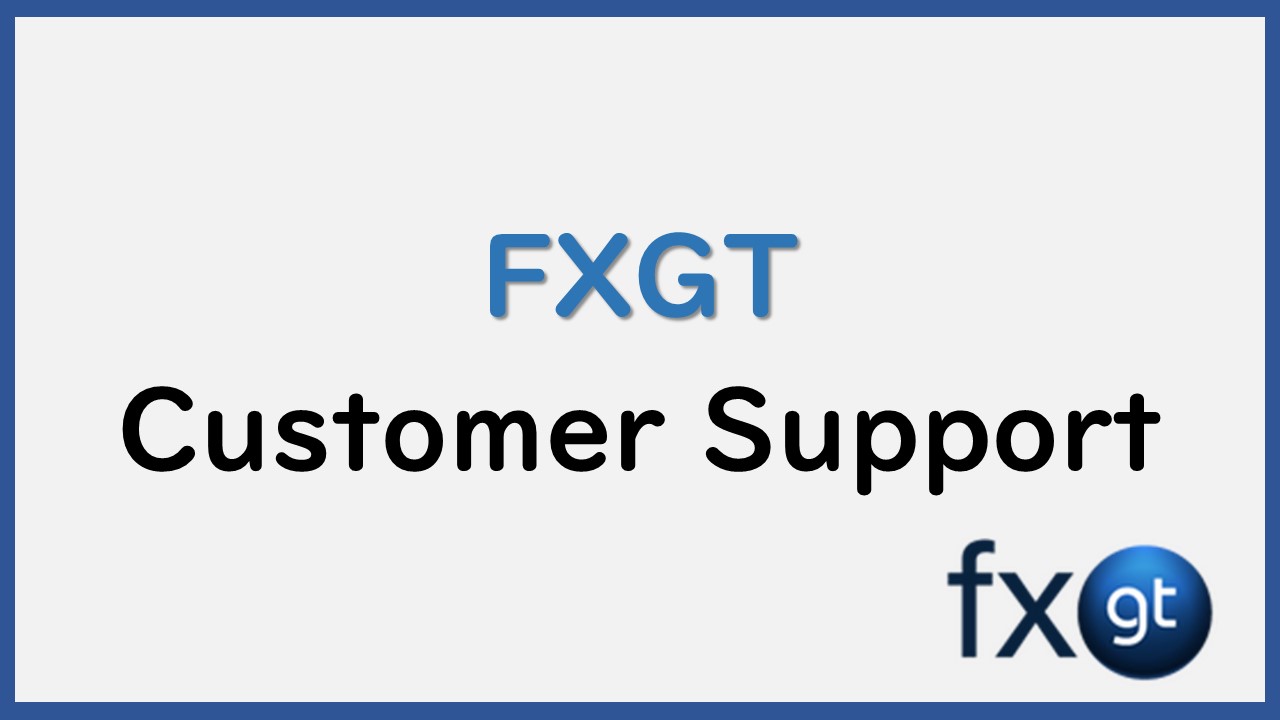
コメント